 Microsoft Office Project Portfolio ServerBuilder User Manual
Microsoft Office Project Portfolio ServerBuilder User Manual
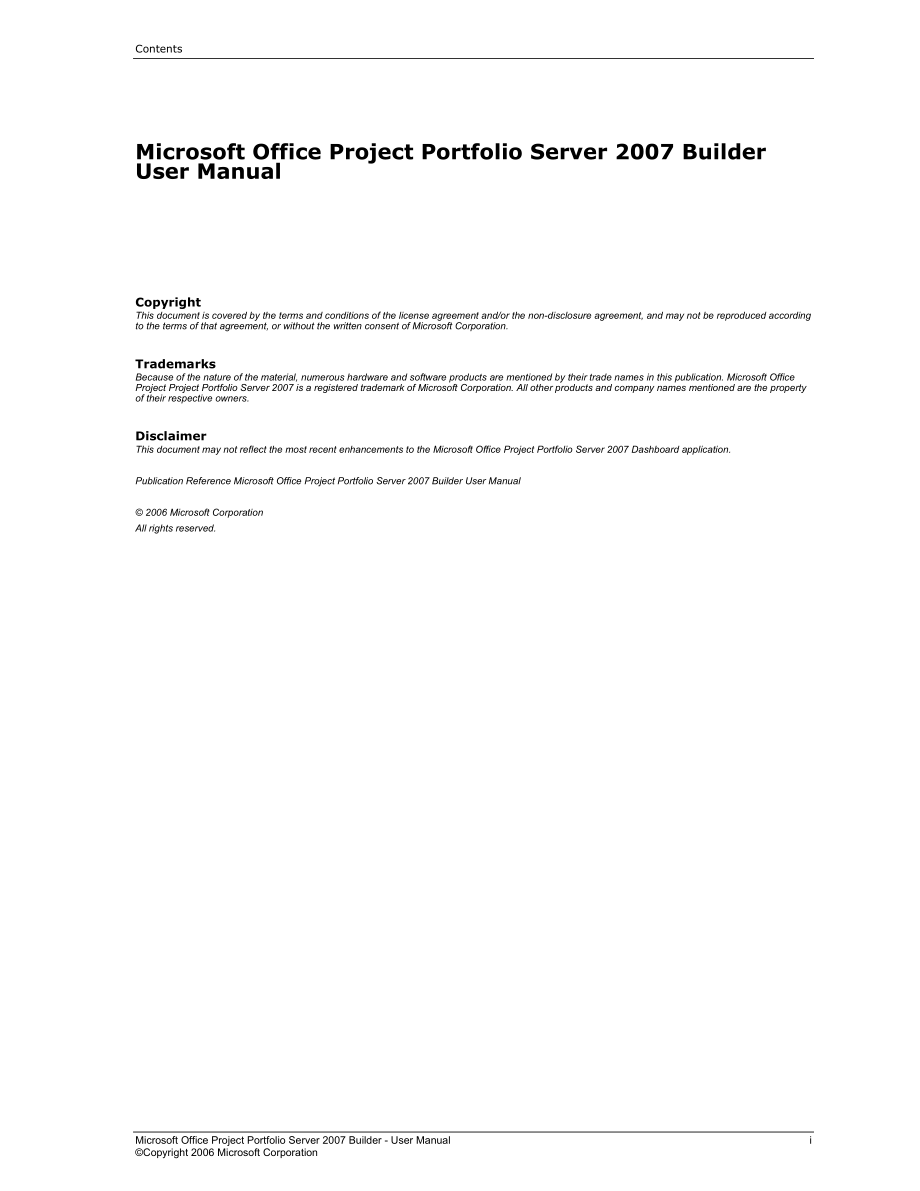


《Microsoft Office Project Portfolio ServerBuilder User Manual》由会员分享,可在线阅读,更多相关《Microsoft Office Project Portfolio ServerBuilder User Manual(155页珍藏版)》请在装配图网上搜索。
1、ContentsMicrosoft Office Project Portfolio Server 2007 Builder User ManualCopyrightThis document is covered by the terms and conditions of the license agreement and/or the non-disclosure agreement, and may not be reproduced according to the terms of that agreement, or without the written consent of
2、Microsoft Corporation.TrademarksBecause of the nature of the material, numerous hardware and software products are mentioned by their trade names in this publication. Microsoft Office Project Project Portfolio Server 2007 is a registered trademark of Microsoft Corporation. All other products and com
3、pany names mentioned are the property of their respective owners.DisclaimerThis document may not reflect the most recent enhancements to the Microsoft Office Project Portfolio Server 2007 Dashboard application.Publication Reference Microsoft Office Project Portfolio Server 2007 Builder User Manual 2
4、006 Microsoft CorporationAll rights reserved.Contents ContentsiiOverview6Project Portfolio Management6Project Portfolio Management Methodology6The Role of the Builder Module9Getting Started22Access and Login22Navigation Principles23Projects25Key Concepts25Managing Projects26Creating a Project26Editi
5、ng a Project30Deleting a Project31Project Tabs33Project Budget Cost33Project Budget Resource36Project Benefit Estimates38Project Strategic Impact40Project Risk41Project Issues and Risks43Project Schedule45Project Status52Project Resource Tracking53Project Cost Tracking56Project Reports58Project Docu
6、ment Management58Workflow62Workflow Features63Workflow Management65Alert Subscription69Change Request75Project Associations77Manually Creating Associations77Snapshot Reporting78Programs81Key Concepts81Managing Programs82Creating a Program82Viewing a Program83Editing a Program85Managing Projects with
7、in Programs86Adding/Removing Projects to/from a Program86Applications88Key Concepts88Managing Applications88Viewing an Application91Editing an Application93Deleting an Application93Application Tabs94Application Budget Cost94Application Strategic Impact96Application Architectural Fit97Application Pro
8、cess Impact98Application Risk Assessment100Application Operational Performance101Application Status102Application Cost Tracking103Document Management105Application Information Links105Application Associations108Associating Applications to Dependent Applications112Portfolios113Key Concepts113Managing
9、 Portfolios113Portfolio Tabs116Portfolio Budget Cost116Portfolio Budget Resource117Portfolio Benefit Estimates118Portfolio Strategic Impact119Portfolio Schedule120Portfolio Status Tab121Portfolio Cost Tracking124Portfolio Resource Tracking125Portfolio Issues & Risk126Managing Entities within Portfol
10、ios126Portfolio Analysis131The Project Portfolio Server Optimizer and Dashboard Modules131Data Relationships131Microsoft Office Project Portfolio Server 2007 Builder and Analytical Modules131Resource Pool133Key Concepts133Original Resource Availability133Resource Requirements136Actual Resource Avail
11、ability136Reports139Key Concepts139Using Existing Reports140Adding New Reports140Report Templates140Organizations and Portfolios Templates141Projects Templates142Creating a Report from a Template142Settings & Preferences147Settings147Overview147Account Management148Organization Management148Portfoli
12、o/Program Management148User Management148Financial Management148Workflow Management149Survey Management149Driver Management150Business Process Management150Attribute and Indicator Management150Resource Management151Project Server Gateway151SharePoint Server Settings152User Security and Session Track
13、ing152Data Transfer152Other Settings153Preferences154Project Server settings154My Scorecard Configuration155SharePoint Preferences158User Management158Appendix160Technical Requirements and Recommendations160Microsoft Office Project Portfolio Server 2007 Builder - User ManualvCopyright 2006 Microsoft
14、 CorporationAppendix, Technical Requirements and Recommendationschapter1Overview Project Portfolio ManagementMicrosoft Office Project Portfolio Server 2007 is based on a project portfolio management (PPM) methodology that has been developing over the past fifteen years. Before describing the differe
15、nt modules of the application in depth, it is essential to understand the methodology and the underlying theory that are the foundations of the software. Practice has shown that improper management of a portfolio leads to financial losses and the inability to maximize overall value. The causes are q
16、uite simple. Projects do not always fulfill the strategic objectives of the company, they are not prioritized, and their benefits and constraints are not properly assessed. The PPM methodology described in the following sections is designed to align a companys portfolios of projects and IT applicati
17、ons with its business strategy. This methodology is also designed to optimize these portfolios against multiple constraints, such as cost and resources, to derive the optimal value from the investments.Project Portfolio Server 2007 and PPM use the concept of the portfolio to define the collection of
18、 investments (Projects or Programs) or assets (Applications) that share the same strategic mission. A portfolio represents a pool of limited resources (financial or human) invested in a shared purpose, defined by a strategy. In practical terms, the scope of portfolios often aligns with strategic bus
19、iness units in an organization (another collection of resources), but it can be any combination of a budget and a strategy.Project Portfolio Management MethodologyThe lifecycle of a project portfolio can be organized into four basic phases: Create, Select, Plan, and Manage. Figure 11 PPM Methodology
20、 Create: Define project ideas in complete and standardized ways. Use quantitative metrics where possible. This will become the baseline for project funding approval. Select: Identify the optimal set of projects for portfolio funding approval based on prioritized business drivers and constraints. Pla
21、n: Create a thorough project plan and identify resources. Manage: Track project success against its baseline. Leverage portfolio expertise to preserve the business value of the investment.Important: The configuration of project governance phases is done by your administrator, and may vary depending
22、on your organization structure. The phases described in the following sections represent the suggested setup based on the PPM methodology described earlier in this guide.The Create PhaseIn the Create phase, also known as Initiation, a business idea is defined in project terms (costs, resources, sche
23、dule, benefits, and risk). The Builder module organizes the project definition in a tab format. The system administrator defines attributes that control data quality. The Workflow feature controls data completeness and approvals. Each workflow step can have specific data requirements, and can only b
24、e approved by named, authorized Project Portfolio Server 2007 users.During the Create phase, a project portfolio manager monitors the progress of project ideas through their development by reviewing the Builder Scorecard; which is the first screen seen after logging on to Project Portfolio Server 20
25、07.The Strategic Impact tab in the Builder module provides an assessment of each projects contribution to the portfolios strategy. That strategy is defined in terms of statements called business drivers. These assessments are used in the Optimizer module to calculate the strategic value of the proje
26、ct. Learn more about the Optimizer module in the Microsoft Office Project Portfolio Server 2007 Optimizer User Manual.The Select PhaseThe Select phase introduces a key concept to PPM: a structured approach to funding approval. The Optimizer module, which supports this phase, provides analytical tool
27、s that can facilitate the alignment of financial decisions with the organizations strategic goals. It can also enable a projects evolution to a rigorous portfolio optimization framework, represented in Figure 12. The Select phase is executed for a portfolio of projects, not for individual projects.
28、Selecting the optimal bundle of projects to fund requires candidates to be compared to one another in terms of value, resulting in reccomendations for the optimal allocation of limited resources. For example, from a portfolio of 40 project proposals, the optimizer may recommend only 30 projects for
29、funding.Figure 12 Optimization Route MapThe portfolio optimization process requires project descriptions and business driver definitions to be collected in the Builder module. The project data collected must include strategic impact assessments and total project cost. Moreover, any other quantitativ
30、e metric, like estimated human resources, that might be an additional constraint on the portfolio selection process must also be collected in the Builder module.The portfolio optimization process uses special mathematic algorithms to select the optimal combination of projects to fund. This “selected
31、” combination of projects will maximize the amount of strategic benefit from the portfolio, subject to constraints (limits) of resources, finances, or any other quantitative value chosen. The Planning PhaseOnce a project is approved for funding, it reaches the resource allocation phase, where it sta
32、rts requesting the skill set or compentencies it will need over time. Three features of the Builder module support the Planning phase: the Resource Pool, the Schedule tab, and the Microsoft Office Project Gateway. The Resource Pool feature compares the total human resources required by all projects
33、in the portfolio (defined in the Create phase) to the total resources available to the portfolio. This comparison is done in Original Availability, Resource Requirement, and Actual Availability views. Each view lists FTE (Full-Time Equivalent) resource quantities by month and by resource type.The Sc
34、hedule tab is where a project manager records phase-level start and end dates, milestones, and dependencies. When the project completes the Planning phase and moves to the Manage phase, the “planned” dates are locked as a baseline, leaving the forecast and actual dates for tracking.The Microsoft Off
35、ice Project Gateway enables users to share project data with Microsoft Office Project Server 2007 and Microsoft Office Project Professional 2007. These other systems provide robust planning and critical path management features, including resource pool management at the named resource (person) level
36、. Data can be uploaded from these planning tools into Project Portfolio Server 2007at a summary level, or exported, to create or update an existing Microsoft Office Project Professional project plan. The extent of the data exchange is defined by the mapping template and the other import settings.The
37、 Manage PhaseThe Manage phase involves the ongoing monitoring of the selected projects and programs. The Dashboard module supports this process by providing a customizable Scorecard view of portfolio health. Tracking data and status reports are entered in the Builder module and reviewed by stakehold
38、ers and portfolio managers in the Dashboard module.During the Manage phase, project managers update their project plans (Project Schedule tab) with new forecast and actual dates, and with phase-level percentage completion. Project managers can also enter actual cost and resource quantities for the c
39、urrent period (on the Cost Tracking and Resource Tracking tabs, respectively). Portfolio managers and other authorized users will use the Snapshot Reporting feature in the Dashboard module to compare the current versions of the status, cost, and resource tracking data to evaluate the progress of pro
40、jects, programs, and custom portfolios from month to month. The Role of the Builder ModuleThe Builder module is the primary data management area of Project Portfolio Server 2007. The focal point is the My Scorecard view. From there, users edit data for projects, programs, applications, custom portfo
41、lios, or organizations. The Builder module supports the activities of creating and governing a portfolio of projects, programs, or applications. The Workflow feature governs data management, controlling data access and enforcing data and approval requirements throughout the project lifecycle. Learn
42、more about the Workflow feature later in this guide.Hierarchy To organize information and facilitate the roll-up of certain cost and resource data, entities are organized in a hierarchical structure in Project Portfolio Server 2007. There are five types of entities in Project Portfolio Server 2007:
43、organizations, programs, projects, applications, and custom portfolios. Information from projects can be rolled up to the program or application level, while information from programs and applications can be aggregated at the custom portfolio or organization level. Organizations generally correspond
44、 to business units within a company. Project Portfolio Server 2007 enables the configuration of multiple levels of organizations. Organizations are the most complex and least flexible of all Project Portfolio Server 2007 entities, and can only be created or deleted by an administrator. Each addition
45、al organizational level will increase the configuration complexity substantially, and a multi-level configuration could become cumbersome (depending on user rights). For best performance, design the organization with a minimum number of levels.Every organization needs to have pre-set start and end d
46、ates. There are no official limits, and the dates can be adjusted later. However, these dates will affect the size and usage of the system database, so it is best to avoid unnecessary long periods. Generally, a 7-10 year window is adequate and recommended. It is also beneficial to have standardized
47、start and end dates for all levels of the organization structure, unless there is a specific need for varied dates.A custom portfolio is a collection of several projects, programs, and/or applications from possibly different organizations. Projects can belong to multiple portfolios. There is no work
48、flow associated with this entity. Each organization has a default portfolio that includes all of the projects in the organization. When you create an organization hierarchy level, a portfolio is created by default for that level. This portfolio has the same name as the organization level, and will c
49、ontain, by default, all projects defined in that organization level. This portfolio is referred to as the default portfolio for that organization level. Learn more about default portfolios later in this guide.As illustrated in Figure 13, special “sub” portfolios, called custom portfolios, can be def
50、ined to organize projects if needed. Ultimately, a custom portfolio is a group of projects or programs that share a common organizing element, often the project manager, sponsor, or an oversight body. Figure 13 Custom Portfolio HierarchyPrograms and applications may consist of one or more projects.
51、Every project can only belong to one program. There is no separate workflow associated with these entities. When programs or applications are added to or associated with a custom portfolio, all projects comprised by them, or subsequently added to them, are automatically associated with that portfoli
52、o. Note: While you can aggregate program data from different organizations into a custom portfolio, you cannot move programs from one organization to another. Following are a few basic examples of hierarchical setups in the Project Portfolio Server 2007: The Organizations, Programs, and Projects hie
53、rarchy enables viewing programs under an organization structure, and then projects within each program. Figure 14 Organization, Program and Project Hierarchy The Organization, Application, and Projects hierarchy enables viewing applications under an organization structure, and then projects within e
54、ach application.Figure 15 Organization, Application and Projects Hierarchy The Custom Portfolios, Programs, Projects hierarchy enables viewing programs under a custom portfolio structure, and then projects and applications within each program.Figure 16 Custom Portfolios, Programs and Projects Hierar
55、chyMy ScorecardThe My Scorecard view is the “home page” for the Builder module, it is the first screen displayed after logging into Project Portfolio Server 2007. From here, you can navigate through the portfolio to see details including projects, programs, and applications. Details are organized in
56、 a tab structure. The system administrator defines a default Scorecard view so that all users will have a framework for navigation when they first log into the tool. The rows and column structures are customizable by each user through the Preferences link on the navigation toolbar. A user can store
57、many Scorecard views, selecting one for the default view used when logging into the application. Figure 17 Builder My ScorecardYou can customize the content of your Scorecard view in an ad hoc way by using the Portfolio Selector toolbar found at the top of the screen. The Portfolio Selector toolbar
58、enables you to change the row structure of the current Scorecard view to show the desired entities: organizations, custom portfolios, programs, projects, or applications. Not all combinations are feasible. The Portfolio Selector toolbar also enables you to apply pre-defined filters or impromptu sear
59、ch criteria to focus the content of the view. The Scorecard view lists all entities based on the hierarchy chosen in the Scorecard configuration, or by using the Portfolio Selector toolbar.To access the Portfolio Selector toolbar1. Click the down arrow on the upper-right side of the My Scorecard vie
60、w to display the Portfolio Selector toolbar.Figure 18 Accessing the Portfolio SelectorThe Portfolio Selector toolbar is displayed at the top of the My Scorecard view. It contains three menus and a quick search field.Figure 19 Portfolio Selector 2. On the Portfolio Selector toolbar, select a grouping
61、 option from the Group by Hierarchy menu. You can group by Organizations, Custom Portfolios, Programs, Applications, Organizations and Programs, Organizations and Applications, Custom Portfolios and Programs, or Custom Portfolios and Applications. Organizations contain programs and custom portfolios
62、 which, in turn, contain applications and projects.3. Select an entity to display from the Display Entities menu. You can select one of four options: Programs, Projects, Applications, or Projects and Applications.4. Select a filter from the Filter menu, if available.5. To query by an entitys name, o
63、r part of a name, type the name in the Quick Search field.Note: Quick search only applies to projects, applications or programs.6. Click Apply. You only need to click one of the Apply buttons after making selections.Note: There is also a My Scorecard view for the Dashboard module. It includes only p
64、rojects whose business cases have reached the Manage phase, and applications that are in Production status. Dashboard scorecards can be configured in the same way as Builder scorecards. Learn more about the Dashboard module in the Microsoft Office Project Portfolio Server 2007 Dashboard User Manual.The Tab StructureThe Builder module organizes information into tabs. The tab structure is the basis for access control and data requirements
- 温馨提示:
1: 本站所有资源如无特殊说明,都需要本地电脑安装OFFICE2007和PDF阅读器。图纸软件为CAD,CAXA,PROE,UG,SolidWorks等.压缩文件请下载最新的WinRAR软件解压。
2: 本站的文档不包含任何第三方提供的附件图纸等,如果需要附件,请联系上传者。文件的所有权益归上传用户所有。
3.本站RAR压缩包中若带图纸,网页内容里面会有图纸预览,若没有图纸预览就没有图纸。
4. 未经权益所有人同意不得将文件中的内容挪作商业或盈利用途。
5. 装配图网仅提供信息存储空间,仅对用户上传内容的表现方式做保护处理,对用户上传分享的文档内容本身不做任何修改或编辑,并不能对任何下载内容负责。
6. 下载文件中如有侵权或不适当内容,请与我们联系,我们立即纠正。
7. 本站不保证下载资源的准确性、安全性和完整性, 同时也不承担用户因使用这些下载资源对自己和他人造成任何形式的伤害或损失。
