 SPSS Handbook
SPSS Handbook
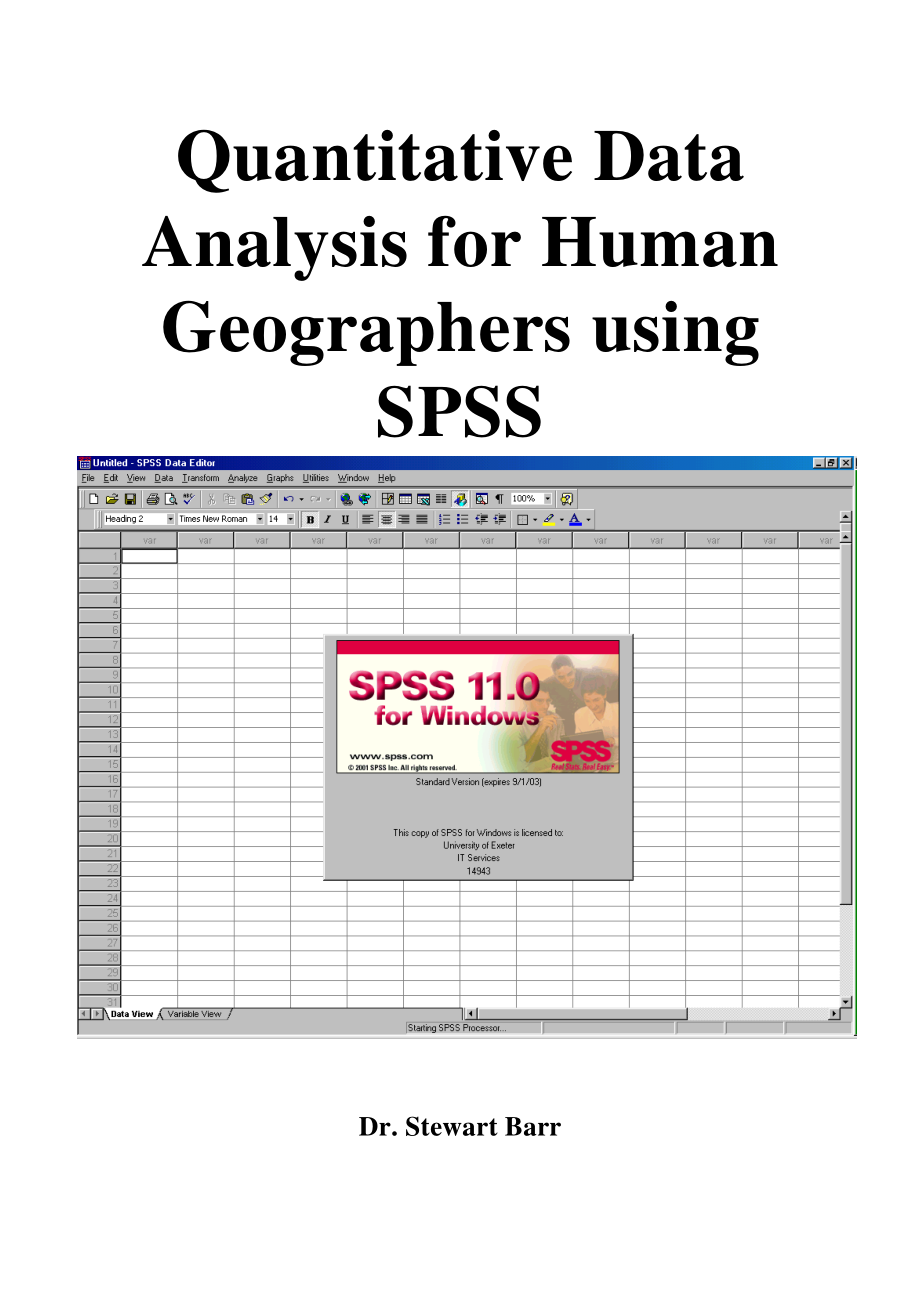


《SPSS Handbook》由会员分享,可在线阅读,更多相关《SPSS Handbook(75页珍藏版)》请在装配图网上搜索。
1、Quantitative Data Analysis for Human Geographers using SPSS Dr. Stewart Barr 2 Introduction This handbook provides a basic understanding of SPSS. It is not intended as a comprehensive guide to the programme there are numerous texts that serve this purpose. However, it is likely that for the majority
2、 of human geographers, the handbook will provide all of the necessary information you will require when undertaking a dissertation in human geography. The handbook deals principally with the SPSS version 11.0 computer package (on most PC clusters). Earlier versions of SPSS may have different propert
3、ies, so you should use SPSS 11.0 for this course. You can purchase SPSS 11.0 if you have a PC for a special student rate from IT Services. Contact Val Jones (Tel: (26)3938), e-mail: V.J.Jonesexeter.ac.uk). However, given the needs of human geographers to appreciate the necessary statistical and data
4、 requirements when undertaking a piece of research, the handbook also provides a quick guide to using statistics in human geography. You will have learned this theory in Level 1. However, it is very often the case that we only realise the significance of the statistical operations we need to underta
5、ke when we examine these in a real life context. This handbook should therefore assist you in selecting the correct statistical test for the right data and project aims. The components of the handbook are as follows: Chapter 1: Questionnaires and coding; Chapter 2: Importing, entering and editing da
6、ta; Chapter 3: Examining data; Chapter 4: Graphical representation; Chapter 5: Multiple response analysis; Chapter 6: Hypothesis testing, significance and test selection; Chapter 7: Parametric statistics in SPSS Chapter 8: Non-parametric tests in SPSS; Chapter 9: Formatting in SPSS. In addition, you
7、 may find the following textbook of use, which is available on Temporary Reserve in the Main Library: Bryman, A. and Cramer, D. (2001) Quantitative Data Analysis with SPSS 10.0. Routledge, London. Given the nature of computer software, textbooks using such packages as their basis are often one versi
8、on behind this book is still fairly up to date. 3 Chapter 1 Questionnaires and Coding You will have already dealt with questionnaires in the first semester. However, transferring the wide ranger of data that you have collected in a questionnaire into a computer package can often be the highest hurdl
9、e for students. The following attempts to make this process somewhat simpler. Although SPSS can handle text input, it gives better results with purely numerical data. This means that unless your data is inherently numerical (i.e. ages, dates, measurements etc.), it will have to be coded before input
10、. This also applies to other applications that you may be entering data into, before exporting it to SPSS. Coding data involves preparing a set of rules that transfer survey responses into numerical codes for entry into the programme. 1.1 Coding: examining the issues Many of the concerns raised by s
11、tudents focus around how to code the data that they have collected during their data collection phase. This is an issue with which you must deal at the outset. There are essentially four types of question that you will deal with: Dichotomous: Yes/no, do/dont, will/wont, male/female, etc.; Likert/fre
12、quency: Strongly agree - strongly disagree, age groups, always never; Categorical: voting behaviour, family types, etc.; Scale: age, income, etc. We will deal with the statistical nature of these types of data below, but at present, we are interested in how we should code these for analysis. The bes
13、t way to do this is to use a spreadsheet (such as Excel). Spreadsheets are based on cells organised into columns and rows. Data are organised such that each variable (or question in a survey) is represented by a column and each observation (or respondent) is represented by a row. Coding is a means b
14、y which to assign a value to each response in every active cell in the spreadsheet. You need to think logically about what each response indicates when assigning values. For example, if you wanted to code responses to a /yes/no question, it would be more appropriate to use 1 for a yes and 0 for a no
15、, since a no is indicating that an individual is either not participating, not agreeing etc. However, when there are two equally ordered responses, such as males and females, you will have to choose how to code them. In this case, convention states that males are coded 1 and females coded 2. For Lik
16、ert or frequency scales, natural ordering is applied, thus 1 for strongly disagree through to 5 for strongly agree (assuming three data points between these 4 two). You can do the same for categorical variables, with the qualification that there is no natural ordering, so, for example, it will be up
17、 to you how you code family type or voting behaviour. In this instance, it may be easier just to code according to alphabetical order. Thus, we might code voting behaviour as 1 for Conservative, 2 for Green, 3 for Labour and so on. However, there is a crucial point to recognise concerning Likert sca
18、les. Very often in social science, we wish to measure attitudes towards social issues. However, in order that we can validate our measure, we usually have what are termed check statements. This means that we will reverse the meaning of the statement so as to check the respondent is conforming to the
19、ir previously expressed attitude. As an example, we might have two statements thus: “The environment is a high priority for me” (score 1 5, strongly agree strongly disagree) “The environments a low priority for me” (score as above) If an individual scored their agreement as 5 (strongly agree) on the
20、 first statement and 1 (strongly disagree) on the second, that would mean they thought the environment was a high priority and that their attitudes was consistent. However, if we wanted to compare the two statements, for example on a graph or for further analysis, the individual scores themselves wo
21、uld be inconsistent. Thus, we need to recode the scores. This is simple. You need to decide which direction you wish your data to take. For example, do you want scores which are higher to represent pro-environmental attitudes? If so, then you will need to recode the second statement so that strongly
22、 agree become 1. Nonetheless, you will probably wish to score the raw scores into Excel first and then use the SPSS recode facility later on (this is dealt with in due course). In regard to scales, this is the most simple to code simply enter the value you have measured (so, if someone is 34 years o
23、ld, enter 34). Finally, you may well have different samples that you wish to differentiate between. You could store each sample on a different worksheet, but far more simple is to simply assign each sample a code (1, 2, etc.). Accordingly, you will be able to compare each sample easily. As a guide t
24、o coding question types, the table below should help you when giving codes to answers. Note, however, that these question types do not necessarily relate to data types (such as nominal, ordinal, etc). These are dealt with in chapter 2. 5 Table 1 Coding types from different questions Question type Ap
25、propriate codes Dichotomous 1 (Male) 2 (Female) Frequency/agreement 1 (never) 2 (rarely) 3 (sometimes) 4 (usually) 5 (always) Categorical 1 (individual) 2 (single parent) 3 (nuclear) 4 (extended) Scale As given, e.g. age 43 Remember, always keep a note of your codes numbers on a spreadsheet are mean
26、ingless if you dont know what they mean! 1.2 General coding guidance a) ID Numbers your questionnaires should be given ID numbers, whether they are confidential or not. This number is then entered into SPSS (or Excel if you are exporting data to SPSS) and allows you to go back and rectify errors you
27、 may come across during your work. b) Reviewing the questionnaires it is important to check your returned questionnaires carefully for any signs of errors such as missing data, incorrectly answered skip-and-fill questions, careless completion (for example people answering “5” on every Likert Scale q
28、uestion, or writing comments in the margins). If a questionnaire is particularly bad, you may decide to exclude it from your analysis. c) Variables Each response to a question becomes a variable in SPSS (as in Excel) and occupies one column in the data editor. Only one answer is allowed per responde
29、nt, with the exception of multiple response items, which we will look at in more detail later. d) Cases Each questionnaire becomes a case in SPSS and occupies a row in the data editor (as for Excel). e) Create Consistent Codes for most effective analysis, create consistent codes in your questionnair
30、e. For example, if you have more than one question than can be answered yes or no, choose the same codes for each question, e.g. no = 1 and yes = 2. It doesnt matter what the codes are, as long as you keep to the same coding throughout your questionnaire. This also applies to Likert Scales. Try to k
31、eep the range of values the same for different questions, and make the strongest response, the largest number (e.g., very satisfied could be 5, whilst very dissatisfied could be 1). Remember that you may need to recode these data in due course if you wish to judge the 6 direction of opinions/attitud
32、es and accordingly, its crucial to keep the same number of codes between such questions. f) Missing Data exists in questionnaires for many legitimate reasons. The three most obviously reasons are that the question was not applicable, the respondent didnt know the answer; and the question was left bl
33、ank by the respondent for another reason. If you want to distinguish between these types of missing data, make sure you create different codes for each. By coding different types of missing data yourself, you are making a distinction between “user-missing” (as above) and “system-missing” data (where
34、 you have forgotten to enter a value into a cell). When assigning codes for missing values, be sure to use codes that cannot be confused with a valid response (e.g., if you assigned 9 as the missing value for the variable AGE, you would find no 9 year olds in your survey!). As an example, we always
35、use 99 as a missing variable for respondents who didnt respond (refusal). g) Open ended questions although some people favour entering the string response exactly, it is better to try and create categories of responses once you have received and reviewed all your questionnaires. However, be careful
36、not to start assigning codes that may not be appropriate to certain types of data. h) Multiple Response Questions where someone is asked a question such as “what sports do you regularly participate in?”. The respondent could choose none, one or many sports. In this case you need a specific type of c
37、oding, and there are two to choose from: i. Multiple Dichotomy Coding each possible response is treated as a separate question. For each response you enter a code if it has been chosen, and a different code if it has not been chosen. So, there would be as many column as questions, with one code (say
38、, 1) if the box had been ticked, and another code (say, 2) if it had been. One disadvantage of this method is that if you have many choices (e.g. sports), you will have to create an equal number of variables. If you have 300 choices, this may not be practical. The table below gives a good example of
39、 multiple dichotomy coding. If you asked people which sports they participated in, you could code 1 for non-participation and 2 for participation and code them accordingly, with one column per sport: 7 Table 2 Multiple dichotomy coding Play football Play rugby Play cricket Play tennis Play badminton
40、 2 1 1 1 1 2 2 2 2 1 1 1 2 1 2 1 1 2 2 2 2 1 1 2 2 1 2 2 1 1 1 2 2 2 2 2 2 2 2 2 1 2 2 1 2 ii. Multiple Response Coding by predicting the total number of responses (by asking a respondent to pick four responses for example) you can use this form of coding. Here, for each of the four possible answers
41、, you create a variable, and give each choice its own code. Hence, if you asked people to state their four favourite sports by ticking appropriate boxes (from a choice of 50) you need only create four column variables and assign a code to each sport such that you can individually assign each individ
42、ual a code for their four favourites sports. You can deal with the “Other” type questions easily with this method by just assigning a new code for each new answer (for example, if someone played water polo, you could assign this response a code which had not already been taken by another sport) The
43、table below presents an example of multiple response coding, where you might have asked someone to state their two favourites sports: Table 3 Multiple response coding Sport 1 Sport 2 1 2 1 2 1 2 2 2 4 6 7 5 2 4 1 3 1 8 Where each sport was coded: 1: football 5: badminton 2: rugby 6: Basketball 3: cr
44、icket 7: Swimming 4: tennis 8: Other (water polo) Each possible answer is a column 8 1.3 Importing data from Excel When you have collected your data and have coded it accordingly, it will be necessary to input these data into a computer package. It is recommended that you use MS Excel for this purpo
45、se. You will have already come across Excel in year 1. In the figure below, row 1 contains the variable labels, with the cells containing the values for each individual in the survey, delimited by rows. This is all that will be said concerning MS Excel. It is an intuitive programme that is useful fo
46、r generating graphics and sorting data, but for data analysis, SPSS is more powerful. Although Excel has the capacity for multiple worksheets (labelled at the bottom of the window as sheet 1, sheet 2, etc.), you should only need one worksheet. You can easily import data you have inputted in Excel, i
47、nto SPSS. This is now considered in Chapter 2. Question (data value) per column Questionnaire number (individual case) per row Worksheet (you should only need one 9 Chapter 2 Importing, entering and editing data 2.1 Importing data from Excel You can easily import data you have inputted in Excel, int
48、o SPSS. Remember, these note refer to SPSS 11.0 only earlier versions will vary. Step 1. In Excel, make sure that you have given each column a name. You need to adhere to the SPSS rule that each case occupies a row, and each variable occupies a column. The variable name should appear in the row (pre
49、ferably row 1) above the first case, and should contain no more than eight characters. The variable name should NOT contain any of the following: , #, _, $, but must not end with a full stop or an underscore ( _ ). The words ALL, NE, EQ, TO, LE, LT, BY, OR, GT, AND, NOT, GE, WITH Step 2. Save the fi
50、le as an Excel 97 worksheet or to an earlier version SPSS 11.0 does not recognise later versions (as a precaution, your exercise file has been saved as Excel 5.0/95). Only the active worksheet will be saved. SPSS cannot read more than one worksheet per file. Variable names in row 1. 10 Step 3. Close
51、 the Excel file. To open SPSS, either double click the icon on the desktop (if present) or find it under the programs section of the Start Menu. The following box will appear: Excel 97 or before Make sure open an existing data source is checked, and double click on more files 11 Next, find the file
52、you want to open. Step 4. The following box will appear. Tick Read variable names. If you only want to read a certain range of your work sheet, then enter that range in the format A1:F50. Note: this procedure may not function exactly as outlined above. In this case, open SPSS, click on File and Open
53、, then Open Data. Find your Excel file and click OK. Leave blank if you want SPSS to read the whole worksheet Choose “Excel” from the “files of type” box. Then find the file you want, then click open 12 2.2 Data View Before you can enter or edit your data, you need to define the properties of your v
54、ariables. Once you have opened your file, you should see a window like this, the Data View: However, sometimes, if you have repeated variable names at the top of the column, you may first be taken to the Output Viewer, which will provide a series of warnings concerning your data. Do not worry about
55、these, since SPSS will have corrected any errors. To get to the Data View, simply click on the Data view bar that will appear on the menu bar at the bottom of the Desktop. Data View: 2.3 Variable Definitions: the variable view You should already have entered the variable names in Excel. If you need
56、to edit these, go to the bottom left of the window and click on Variable View. This will bring up a page like the one below. In contrast to the Data View, the variable view is a summary of all of your variables, which are now presented as rows, with their various properties in columns. Hence, in the
57、 Variable View, questions (variables) are rows, with labels, variable names and so on, summarised in columns. Variable name Value Case Selected cell 13 Variable View: At this stage, you will also need to define your variables. Working from left to right along the column titles in the window above, w
58、e have: a) Name: The names of the variables that appears at the top of each column in the Data View. This is abbreviated from Excel, but if variable names have been replicated, you may just get a v6 bane, so youll need to change it. Change it by clicking in the cell and typing the new name. b) Type:
59、 This probably wont need to be changed from numeric, but if you do want to alter it, simply click on the cell once and a grey bar will appear in the right of the cell. Click on this and fill out the dialog box as needed. c) Width: Refers to column width. You can change this if you want by clicking o
60、n the grey area in the right hand of the cell when you click on it. d) Decimals: Your default setting will be to have 2 decimals after each figure. For most social science data, you dont need any so you can change this by clicking once in the cell and adjusting accordingly. e) Label: Click and type
61、to change the label name that will appear in subsequent outputs of analyses. f) Values: Probably the most significant column refers to the labels you assign to each value in your column. For example, lets say you had a Likert scale that went from Strongly Agree to Strongly Disagree. You will have co
62、ded these from 5 to 1, respectively. However, when you undertake analysis, you will want SPSS to print out these labels, not just numbers. Hence, by clicking once Variable view 14 in the cell and then clicking on the grey area to the right, you can alter values. The following dialog box appears: Typ
63、e the value in the Value box and then write its label below. Click Add to enter this into the dataset and when youve run through all the number, click OK. g) Missing Values: On the most part you wont need to deal with this. However, by clicking on this cell you can define up to three missing values
64、that you may code differently according to the reason for their omission (see above). For example, they may be absent due to non-response or because you want to exclude these data. In this case, use the Discrete missing values box in the following dialog box. So, if we had coded missing values with
65、a value of 99, we could tell SPSS not to analyse these variables. You can enter up to three of these values. In addition, you can enter a range of values that are missing, or specify that there are no missing values. h) Scale: The only other column of significance refers to the scale at which you me
66、asured your variable. You can select scale (ratio/interval), ordinal or nominal. However, SPSS will probably already have done this for you! DO NOT rely on the scale SPSS assigns its often wrong! If youre not sure about what your data is, here are the relevant definitions: Click on Add to enter the new label 15 Data Types Nominal Data Data with no implicit ordering One case / individual can only be placed in one category A very common type of data in social science Examples: Family type, Gender,
- 温馨提示:
1: 本站所有资源如无特殊说明,都需要本地电脑安装OFFICE2007和PDF阅读器。图纸软件为CAD,CAXA,PROE,UG,SolidWorks等.压缩文件请下载最新的WinRAR软件解压。
2: 本站的文档不包含任何第三方提供的附件图纸等,如果需要附件,请联系上传者。文件的所有权益归上传用户所有。
3.本站RAR压缩包中若带图纸,网页内容里面会有图纸预览,若没有图纸预览就没有图纸。
4. 未经权益所有人同意不得将文件中的内容挪作商业或盈利用途。
5. 装配图网仅提供信息存储空间,仅对用户上传内容的表现方式做保护处理,对用户上传分享的文档内容本身不做任何修改或编辑,并不能对任何下载内容负责。
6. 下载文件中如有侵权或不适当内容,请与我们联系,我们立即纠正。
7. 本站不保证下载资源的准确性、安全性和完整性, 同时也不承担用户因使用这些下载资源对自己和他人造成任何形式的伤害或损失。
![儿科三基试题[宝典]](/Images/s.gif)