 Linux系统下安装VMware虚拟机
Linux系统下安装VMware虚拟机
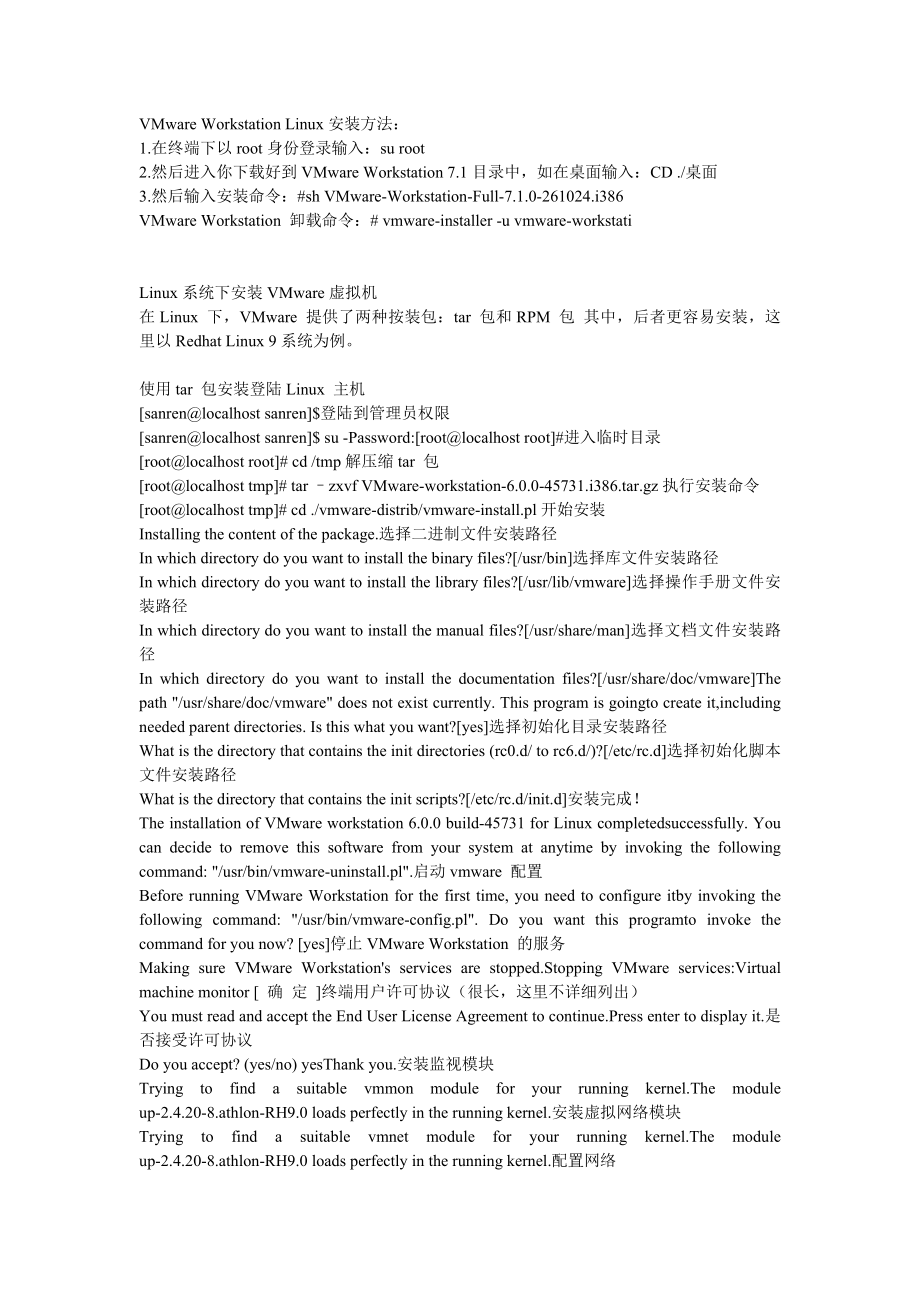


《Linux系统下安装VMware虚拟机》由会员分享,可在线阅读,更多相关《Linux系统下安装VMware虚拟机(18页珍藏版)》请在装配图网上搜索。
1、VMware Workstation Linux安装方法:1.在终端下以root身份登录输入:su root2.然后进入你下载好到VMware Workstation 7.1目录中,如在桌面输入:CD ./桌面3.然后输入安装命令:#sh VMware-Workstation-Full-7.1.0-261024.i386VMware Workstation 卸载命令:# vmware-installer -u vmware-workstatiLinux系统下安装VMware虚拟机在Linux 下,VMware 提供了两种按装包:tar 包和RPM 包 其中,后者更容易安装,这里以Redhat
2、Linux 9系统为例。使用tar 包安装登陆Linux 主机 sanrenlocalhost sanren$登陆到管理员权限 sanrenlocalhost sanren$ su -Password:rootlocalhost root#进入临时目录 rootlocalhost root# cd /tmp解压缩tar 包 rootlocalhost tmp# tar zxvf VMware-workstation-6.0.0-45731.i386.tar.gz执行安装命令 rootlocalhost tmp# cd ./vmware-distrib/vmware-install.pl开始安装
3、 Installing the content of the package.选择二进制文件安装路径 In which directory do you want to install the binary files?/usr/bin选择库文件安装路径 In which directory do you want to install the library files?/usr/lib/vmware选择操作手册文件安装路径 In which directory do you want to install the manual files?/usr/share/man选择文档文件安装路径
4、In which directory do you want to install the documentation files?/usr/share/doc/vmwareThe path /usr/share/doc/vmware does not exist currently. This program is goingto create it,including needed parent directories. Is this what you want?yes选择初始化目录安装路径 What is the directory that contains the init dir
5、ectories (rc0.d/ to rc6.d/)?/etc/rc.d选择初始化脚本文件安装路径 What is the directory that contains the init scripts?/etc/rc.d/init.d安装完成! The installation of VMware workstation 6.0.0 build-45731 for Linux completedsuccessfully. You can decide to remove this software from your system at anytime by invoking the f
6、ollowing command: /usr/bin/vmware-uninstall.pl.启动vmware 配置 Before running VMware Workstation for the first time, you need to configure itby invoking the following command: /usr/bin/vmware-config.pl. Do you want this programto invoke the command for you now? yes停止VMware Workstation 的服务 Making sure VM
7、ware Workstations services are stopped.Stopping VMware services:Virtual machine monitor 确 定 终端用户许可协议(很长,这里不详细列出) You must read and accept the End User License Agreement to continue.Press enter to display it.是否接受许可协议 Do you accept? (yes/no) yesThank you.安装监视模块 Trying to find a suitable vmmon module f
8、or your running kernel.The module up-2.4.20-8.athlon-RH9.0 loads perfectly in the running kernel.安装虚拟网络模块 Trying to find a suitable vmnet module for your running kernel.The module up-2.4.20-8.athlon-RH9.0 loads perfectly in the running kernel.配置网络 Do you want networking for your virtual machines? (y
9、es/no/help) yes yes配置vmnet0 Configuring a bridged network for vmnet0.配置vmnet8 Configuring a NAT network for vmnet8.探测DHCP 子网1,自动探测,随机选择 Do you want this program to probe for an unused private subnet? (yes/no/help)yesProbing for an unused private subnet (this can take some time).The subnet 172.16.151
10、.0/255.255.255.0 appears to be unused.The version of DHCP used in this version of VMware Workstation is licensed asdescribed in the /usr/share/doc/vmware/DHCP-COPYRIGHT file.Hit enter to continue.探测DHCP 子网2,以主机网卡所在的网段为DHCP 的地址域 Do you want this program to probe for an unused private subnet? (yes/no/
11、help)yes nWhat will be the IP address of your host on the private network? 192.168.100.0What will be the netmask of your private network? 255.255.255.0The version of DHCP used in this version of VMware Workstation is licensed asdescribed in the /usr/share/doc/vmware/DHCP-COPYRIGHT file.Hit enter to
12、continue.配置host-only 网络环境,如不需要可以不必配置。 Do you want to be able to use host-only networking in your virtual machines?no n配置Samba 文件系统访问 Do you want this program to automatically configure your system to allow yourvirtual machines to access the hosts filesystem? (yes/no/help) no yThe version of Samba us
13、ed in this version of VMware Workstation is licensed asdescribed in the /usr/share/doc/vmware/SAMBA-LICENSE file.Hit enter to continue.Starting VMware services:Virtual machine monitor 确 定 Virtual ethernet 确 定 Bridged networking on /dev/vmnet0 确 定 Host-only networking on /dev/vmnet1 (background) 确 定
14、Host-only networking on /dev/vmnet8 (background) 确 定 NAT networking on /dev/vmnet8 确 定 配置Samba 客户端帐户 You have successfully configured VMware Workstation to allow your virtualmachines to access the hosts filesystem. Would you like to add a username andpassword for accessing your hosts filesystem via
15、network interface vmnet1 atthis time? (yes/no/help) yes y主机上存在的用户 Please specify a username that is known to your host: lupaworldNew SMB password:Retype new SMB password:Added user sanren.You have successfully configured VMware Workstation to allow your virtualmachines to access the hosts filesystem
16、. Your system appears to already be setup withusernames and passwords for accessing the hosts filesystem via networkinterface vmnet1. Would you like to add another username and password at thistime? (yes/no/help) no nYou can add more usernames at any time by invoking the following command asroot: /u
17、sr/bin/vmware-smbpasswd vmnet1 -a Samba 配置完成 The configuration of VMware workstation 6.0.0 build-45731 for Linux for thisrunning kernel completed successfully.vmware 配置完成 You can now run VMware Workstation by invoking the following command:/usr/bin/vmware.Enjoy,-the VMware team使用RPM 包安装执行安装命令 rootlo
18、calhost tmp# rpm -ivh VMware-workstation-6.0.0-45731.i386.rpmPreparing. # 100%1:VMwareWorkstation #100%安装完成VMware虚拟机XP系统安装教程运行已安装好的 VMware Workstation虚拟机 中文版首先建立(配制)一个虚拟系统(按图操作)下一步这里按默认“典型”直接下一步在这里可以选择你要安装虚拟系统的盘符(注意一定要有足够的剩余空间一般8G以上)这里可以按你自己的要求更改,不过一般都“使用桥接网络”如果你是新手一般就按些操作!不然容易出错!默认吧,太也没用,太小装不了系统到这里
19、虚拟系统已经配制完成,我们准备安装操作系统!在这里先编辑一下虚拟机的设置先设置虚拟系统的内存,要看你机子本身的内存是多少。一般在一半的位置就OK了然后“使用ISO镜像”选择一个系统镜像(一般都是700M左右)确定,这样虚拟系统就设置完成了!点启动虚拟主机在出现的所有对话框中都点“OK”或“YES”这样就进入了虚拟系统,现在我们安装XP先把硬盘分区这里一般就这样设置。不过也可以按你的要求分大小在接下来的两个对话框都选“YES”到这里系统分区就完了,但是注意,一定要进入虚拟机的BIOS中设置第一启动为光驱,不然的话是无法启动并安装系统的!如果看到以下图面说明你没有设置好BIOS这样的话。就要注意,
20、按下Ctrl+Alt+DEL重启,马上按“F2”动做要快,一次不行可以多试几次按了F2就进入以下图面,然后选。Boot设置为下如图(上调一个选项是Shift +)按“F10”保存并重启进入系统安装选第一个。然后就进入漫长的等待吧.这个系统是全自动安装的什么都不用管。就可以。好了这个自动完成后。系统就算安装完。分页阅读提示:试试 键,翻页更方便哦!顶一下(81) 踩一下(78)我要报错 我要投稿 我要收藏 Photoshop LightRoom打造街角夜景 Photoshop制作照片帆布纹理效果查看更多 已有52位网友对VMware虚拟机XP系.发表看法 已有0位网友对VMware虚拟机XP系.
21、发表看法 评论区 问答区 2011-12-12 15:55:33 发表多特福州市网友: 到了这么 点进去怎么就不行了 回复 顶(0) 踩(0) 2011-12-11 03:58:51 发表多特澳门市网友: serial number 码是多少呀?回复 顶(0) 踩(0) 2011-12-08 07:57:07 发表多特马鞍山市网友: 很好,看了之后会操作了! 回复 顶(0) 踩(0) 2011-12-07 16:42:07 发表多特石家庄市网友: bucuo 回复 顶(0) 踩(0) 2011-12-05 23:31:29 发表多特中山市网友: 那个ISO镜像是要下载的吗 回复 顶(0) 踩(0) 我来说两句匿名评论窗体顶部用户名: 密码: 验证码: 窗体底部窗体顶部本站为防止低俗内容出现,用户发表的评论需审核后才能显示出来窗体底部
- 温馨提示:
1: 本站所有资源如无特殊说明,都需要本地电脑安装OFFICE2007和PDF阅读器。图纸软件为CAD,CAXA,PROE,UG,SolidWorks等.压缩文件请下载最新的WinRAR软件解压。
2: 本站的文档不包含任何第三方提供的附件图纸等,如果需要附件,请联系上传者。文件的所有权益归上传用户所有。
3.本站RAR压缩包中若带图纸,网页内容里面会有图纸预览,若没有图纸预览就没有图纸。
4. 未经权益所有人同意不得将文件中的内容挪作商业或盈利用途。
5. 装配图网仅提供信息存储空间,仅对用户上传内容的表现方式做保护处理,对用户上传分享的文档内容本身不做任何修改或编辑,并不能对任何下载内容负责。
6. 下载文件中如有侵权或不适当内容,请与我们联系,我们立即纠正。
7. 本站不保证下载资源的准确性、安全性和完整性, 同时也不承担用户因使用这些下载资源对自己和他人造成任何形式的伤害或损失。
