 本科生ANSYS上机指南
本科生ANSYS上机指南
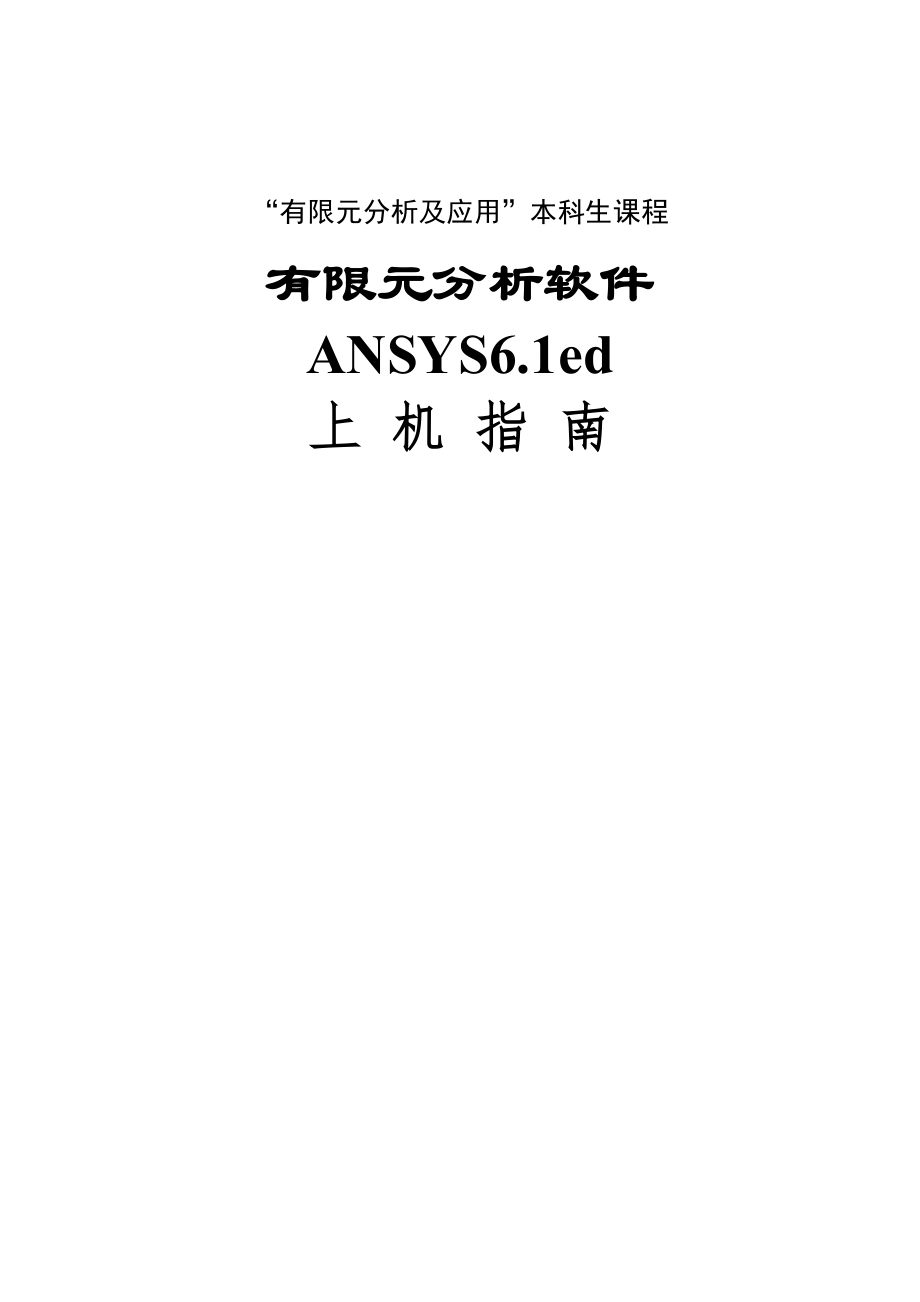


《本科生ANSYS上机指南》由会员分享,可在线阅读,更多相关《本科生ANSYS上机指南(16页珍藏版)》请在装配图网上搜索。
1、“有限元分析及应用”本科生课程有限元分析软件ANSYS6.1ed上 机 指 南目 录Project1 简支梁的变形分析.1Project2 坝体的有限元建模与受力分析.3Project3 受内压作用的球体的应力与变形分析.5Project4 受热载荷作用的厚壁圆筒的有限元建模与温度场求解.7Project5 超静定桁架的有限元求解.9Project6 超静定梁的有限元求解.11Project7 平板的有限元建模与变形分析 13I有限元分析软件ANSYS6.1ed 上机指南 Project1 梁的有限元建模与变形分析计算分析模型如图1-1 所示, 习题文件名: beam。NOTE:要求选择不同形
2、状的截面分别进行计算。图1-1梁的计算分析模型梁截面分别采用以下三种截面(单位:m): 矩形截面: 圆截面: 工字形截面:B=0.1, H=0.15 R=0.1 w1=0.1,w2=0.1,w3=0.2, t1=0.0114,t2=0.0114,t3=0.0071.1 进入ANSYS程序 ANSYSED 6.1 Interactive change the working directory into yours input Initial jobname: beamRun1.2设置计算类型 ANSYS Main Menu: Preferences select Structural OK1.
3、3选择单元类型ANSYS Main Menu: Preprocessor Element TypeAdd/Edit/Delete Add select Beam 2 node 188 OK (back to Element Types window) Close (the Element Type window)1.4定义材料参数ANSYS Main Menu: Preprocessor Material Props Material Models Structural Linear Elastic Isotropic input EX:2.1e11, PRXY:0.3 OK1.5定义截面AN
4、SYS Main Menu: Preprocessor Sections Beam Common Sectns 分别定义矩形截面、圆截面和工字形截面:矩形截面:ID=1,B=0.1,H=0.15 Apply 圆截面:ID=2,R=0.1 Apply 工字形截面:ID=3,w1=0.1,w2=0.1,w3=0.2,t1=0.0114,t2=0.0114,t3=0.007 OK 1.6生成几何模型 生成特征点 ANSYS Main Menu: Preprocessor Modeling Create Keypoints In Active CS 依次输入三个点的坐标:input:1(0,0),2(
5、10,0),3(5,1) OK 生成梁ANSYS Main Menu: Preprocessor Modeling Create Lines lines Straight lines 连接两个特征点,1(0,0),2(10,0) OK1.7 网格划分 ANSYS Main Menu: Preprocessor Meshing Mesh Attributes Picked lines OK 选择: SECT:1(根据所计算的梁的截面选择编号);Pick Orientation Keypoint(s):YES拾取:3#特征点(5,1) OKMesh Tool Size Controls) line
6、s: Set Pick All(in Picking Menu) input NDIV:5 OK (back to Mesh Tool window) Mesh Pick All (in Picking Menu) Close (the Mesh Tool window)1.8 模型施加约束 最左端节点加约束ANSYS Main Menu: Solution Define Loads Apply Structural Displacement On Nodes pick the node at (0,0) OK select UX, UY,UZ,ROTX OK 最右端节点加约束ANSYS Ma
7、in Menu: Solution Define Loads Apply Structural Displacement On Nodes pick the node at (10,0) OK select UY,UZ,ROTX OK 施加y方向的载荷ANSYS Main Menu: Solution Define Loads Apply Structural Pressure On Beams Pick All VALI:100000 OK1.9 分析计算 ANSYS Main Menu: Solution Solve Current LS OK(to close the solve Cur
8、rent Load Step window) OK1.10 结果显示 ANSYS Main Menu: General Postproc Plot Results Deformed Shape select Def + Undeformed OK (back to Plot Results window) Contour Plot Nodal Solu select: DOF solution, UY, Def + Undeformed , Rotation, ROTZ ,Def + UndeformedOK1.11 退出系统 ANSYS Utility Menu: File Exit Sav
9、e EverythingOKProject2 坝体的有限元建模与应力应变分析计算分析模型如图2-1 所示, 习题文件名: dam。图21 坝体的计算分析模型2.1 进入ANSYS程序 ANSYSED 6.1 Interactive change the working directory into yours input Initial jobname: damRun2.2设置计算类型 ANSYS Main Menu: Preferences select Structural OK2.3选择单元类型ANSYS Main Menu: Preprocessor Element TypeAdd/E
10、dit/Delete Add select Solid Quad 4node 42 OK (back to Element Types window) Options select K3: Plane Strain OKClose (the Element Type window)2.4定义材料参数ANSYS Main Menu: Preprocessor Material Props Material Models Structural Linear Elastic Isotropic input EX:2.1e11, PRXY:0.3 OK2.5生成几何模型 生成特征点ANSYS Main
11、 Menu: Preprocessor Modeling Create Keypoints In Active CS 依次输入四个点的坐标:input:1(0,0),2(10,0),3(1,5),4(0.45,5) OK 生成坝体截面ANSYS Main Menu: Preprocessor Modeling Create Areas Arbitrary Through KPS 依次连接四个特征点,1(0,0),2(10,0),3(1,5),4(0.45,5) OK2.6 网格划分ANSYS Main Menu: Preprocessor Meshing Mesh Tool(Size Cont
12、rols) lines: Set 依次拾取两条横边:OKinput NDIV: 15 Apply依次拾取两条纵边:OK input NDIV: 20 OK (back to the mesh tool window)Mesh: Areas, Shape: Quad, Mapped Mesh Pick All (in Picking Menu) Close( the Mesh Tool window)2.7 模型施加约束 分别给下底边和竖直的纵边施加x和y方向的约束ANSYS Main Menu: Solution Define Loads Apply Structural Displaceme
13、nt On lines pick the lines OK select Lab2:UX, UY OK 给斜边施加x方向的分布载荷ANSYS 命令菜单栏: Parameters Functions Define/Edit 1) 在下方的下拉列表框内选择x ,作为设置的变量;2) 在Result窗口中出现X,写入所施加的载荷函数:1000*X; 3) FileSave(文件扩展名:func) 返回:Parameters Functions Read from file:将需要的.func文件打开,任给一个参数名,它表示随之将施加的载荷OK ANSYS Main Menu: Solution De
14、fine Loads Apply Structural Pressure On Lines 拾取斜边;OK 在下拉列表框中,选择:Existing table OK 选择需要的载荷参数名OK2.8 分析计算 ANSYS Main Menu: Solution Solve Current LS OK(to close the solve Current Load Step window) OK2.9 结果显示 ANSYS Main Menu: General Postproc Plot Results Deformed Shape select Def + Undeformed OK (back
15、 to Plot Results window)Contour Plot Nodal Solu select: DOF solution, UX,UY, Def + Undeformed , Stress ,SX,SY,SZ, Def + UndeformedOK2.10 退出系统 ANSYS Utility Menu: File Exit Save EverythingOKProject3 受内压作用的球体的有限元建模与分析计算分析模型如图3-1 所示, 习题文件名: sphere。 图3-1受均匀内压的球体计算分析模型(截面图)3.1 进入ANSYS程序 ANSYSED 6.1 Inter
16、active change the working directory into yours input Initial jobname: sphereRun3.2设置计算类型 ANSYS Main Menu: Preferences select Structural OK3.3选择单元类型ANSYS Main Menu: Preprocessor Element TypeAdd/Edit/Delete Add select Solid Quad 4node 42 OK (back to Element Types window) Options select K3: Axisymmetri
17、c OKClose (the Element Type window)3.4定义材料参数ANSYS Main Menu: Preprocessor Material Props Material Models Structural Linear Elastic Isotropic input EX:2.1e11, PRXY:0.3 OK3.5生成几何模型 生成特征点ANSYS Main Menu: Preprocessor Modeling Create Keypoints In Active CS 依次输入四个点的坐标:input:1(0.3,0),2(0.5,0),3(0,0.5),4(0
18、,0.3) OK 生成球体截面ANSYS 命令菜单栏: Work PlaneChange Active CS toGlobal Spherical ANSYS Main Menu: Preprocessor Modeling Create Lines In Active Coord 依次连接1,2,3,4点OK Preprocessor Modeling Create Areas Arbitrary By Lines 依次拾取四条边OK ANSYS 命令菜单栏: Work PlaneChange Active CS toGlobal Cartesian3.6 网格划分ANSYS Main Me
19、nu: Preprocessor Meshing Mesh Tool(Size Controls) lines: Set 拾取两条直边:OKinput NDIV: 10 Apply拾取两条曲边:OK input NDIV: 20 OK (back to the mesh tool window)Mesh: Areas, Shape: Quad, Mapped Mesh Pick All (in Picking Menu) Close( the Mesh Tool window)3.7 模型施加约束 给水平直边施加约束ANSYS Main Menu: Solution Define Loads
20、Apply Structural Displacement On Lines 拾取水平边:Lab2: UY OK, 给竖直边施加约束ANSYS Main Menu: Solution Define Loads Apply Structural Displacement Symmetry B.C. On Lines 拾取竖直边 OK 给内弧施加径向的分布载荷ANSYS Main Menu: Solution Define Loads Apply Structural Pressure On Lines 拾取小圆弧;OK input VALUE:100e6 OK 3.8 分析计算 ANSYS Ma
21、in Menu: Solution Solve Current LS OK(to close the solve Current Load Step window) OK3.9 结果显示 ANSYS Main Menu: General Postproc Plot Results Deformed Shape select Def + Undeformed OK (back to Plot Results window) Contour Plot Nodal Solu select: DOF solution, UX,UY, Def + Undeformed , Stress ,SX,SY,S
22、Z,Def + UndeformedOK3.10 退出系统 ANSYS Utility Menu: File Exit Save EverythingOKProject4 受热载荷作用的厚壁圆筒的有限元建模与温度场求解计算分析模型如图4-1 所示, 习题文件名: cylinder。 图4-1受热载荷作用的厚壁圆筒的计算分析模型(截面图)4.1 进入ANSYS程序 ANSYSED 6.1 Interactive change the working directory into yours input Initial jobname: cylinder Run4.2设置计算类型 ANSYS Ma
23、in Menu: Preferences select Thermal OK4.3选择单元类型ANSYS Main Menu: Preprocessor Element TypeAdd/Edit/Delete Add select Thermal Solid Quad 4node 55 OK (back to Element Types window) Options select K3: Axisymmetric OKClose (the Element Type window)4.4定义材料参数ANSYS Main Menu: Preprocessor Material Props Mat
24、erial Models Thermal Conductivity Isotropic input KXX:7.5 OK4.5生成几何模型 生成特征点ANSYS Main Menu: Preprocessor Modeling Create Keypoints In Active CS 依次输入四个点的坐标:input:1(0.3,0),2(0.5,0),3(0.5,1),4(0.3,1) OK 生成圆柱体截面ANSYS Main Menu: Preprocessor Modeling Create Areas Arbitrary Through KPS 依次连接四个特征点,1(0.3,0),
25、2(0.5,0),3(0.5,1),4(0.3,1) OK4.6 网格划分ANSYS Main Menu: Preprocessor Meshing Mesh Tool(Size Controls) lines: Set 拾取两条水平边:OKinput NDIV: 5 Apply拾取两条竖直边:OK input NDIV: 15 OK (back to the mesh tool window)Mesh: Areas, Shape: Quad, Mapped Mesh Pick All (in Picking Menu) Close( the Mesh Tool window)4.7 模型施加
26、约束 分别给两条直边施加约束ANSYS Main Menu: Solution Define Loads Apply Thermal Temperature On Lines 拾取左边, Value: 500 Apply(back to the window of apply temp on lines) 拾取右边,Value:100 OK 4.8 分析计算 ANSYS Main Menu: Solution Solve Current LS OK(to close the solve Current Load Step window) OK4.9 结果显示 ANSYS Main Menu:
27、General Postproc Plot Results Deformed Shape select Def + Undeformed OK (back to Plot Results window)Contour Plot Nodal Solu select: DOF solution, Temperature TEMP OK4.10 退出系统 ANSYS Utility Menu: File Exit Save EverythingOKProject5 超静定桁架的有限元建模与分析计算分析模型如图5-1 所示, 习题文件名: truss。 图51 超静定桁架的计算分析模型5.1 进入AN
28、SYS程序 ANSYSED 6.1 Interactive change the working directory into yours input Initial jobname: trussRun5.2设置计算类型 ANSYS Main Menu: Preferences select Structural OK5.3选择单元类型ANSYS Main Menu: Preprocessor Element TypeAdd/Edit/Delete Add select Link 2D spar 1 OK (back to Element Types window) Options selec
29、t K3: Plane Strain OKClose (the Element Type window)5.4定义材料参数ANSYS Main Menu: Preprocessor Material Props Material Models Structural Linear Elastic Isotropic input EX:2.1e11, PRXY:0.3 OK5.5定义实常数 ANSYS Main Menu: Preprocessor Real Constants Add select Type 1 OKinput AREA:0.25 OK Close (the Real Const
30、ants Window)5.6生成几何模型 生成特征点ANSYS Main Menu: Preprocessor Modeling Create Keypoints In Active CS 依次输入四个点的坐标:input:1(1,1),2(2,1),3(3,1),4(2,0) OK 生成桁架ANSYS Main Menu: Preprocessor Modeling Create Lines Lines Straight Line 依次连接四个特征点,1(1,1),2(2,1),3(3,1),4(2,0) OK5.7 网格划分ANSYS Main Menu: Preprocessor Me
31、shing Mesh Tool(Size Controls) lines: Set 依次拾取三根杆:OKinput NDIV: 1 OK (back to the mesh tool window)Mesh: lines Mesh Pick All (in Picking Menu) Close( the Mesh Tool window)5.8 模型施加约束 分别给1,2,3三个特征点施加x和y方向的约束ANSYS Main Menu: Solution Define Loads Apply Structural Displacement On Keypoints 拾取1(1,1),2(2,
32、1),3(3,1)三个特征点 OK select Lab2:UX, UY OK 给4#特征点施加y方向载荷ANSYS Main Menu: Solution Define Loads Apply Structural Force/Moment On Keypoints 拾取特征点4(2,0) OK Lab: FY, Value: -100e6 OK5.9 分析计算 ANSYS Main Menu: Solution Solve Current LS OK(to close the solve Current Load Step window) OK5.10 结果显示 ANSYS Main Me
33、nu: General Postproc Plot Results Deformed Shape select Def + Undeformed OK (back to Plot Results window) Contour Plot Nodal Solu select: DOF solution, UY, Def + Undeformed OK5.11 退出系统 ANSYS Utility Menu: File Exit Save EverythingOKProject6 超静定梁的有限元建模计算计算分析模型如图6-1 所示, 习题文件名: statically indeterminate
34、 beam 图61 超静定梁的计算分析模型6.1 进入ANSYS程序 ANSYSED 6.1 Interactive change the working directory into yours input Initial jobname: statically indeterminate beamRun6.2设置计算类型 ANSYS Main Menu: Preferences select Structural OK6.3选择单元类型ANSYS Main Menu: Preprocessor Element TypeAdd/Edit/Delete Add select Beam tape
35、red 44 OK(back to Element Types window) Close (the Element Type window)6.4定义材料参数ANSYS Main Menu: Preprocessor Material Props Material Models Structural Linear Elastic Isotropic input EX:2.1e11, PRXY:0.3 OK6.5定义截面ANSYS Main Menu: Preprocessor Sections Beam Common Sectns 定义矩形截面:ID=1,B=0.01,H=0.1 OK 6.
36、6生成几何模型 生成特征点 ANSYS Main Menu: Preprocessor Modeling Create Keypoints In Active CS 依次输入三个点的坐标:input:1(0,0),2(1,0),3(2,0),4(0,0,1) OK 生成梁ANSYS Main Menu: Preprocessor Modeling Create Lines lines Straight lines 依次连接三个特征点,1(0,0), 2(1,0),3(2,0) OK 显示梁体ANSYS命令菜单栏:PlotCtrls Style Size and Style /ESHAPE On
37、 OK6.7 网格划分 ANSYS Main Menu: Preprocessor Meshing Mesh Attributes Picked lines OK 拾取: SECT:1;Pick Orientation Keypoint(s):YES拾取:4#特征点(0,0,1) OKMesh Tool (Size Controls) lines: Set Pick All(in Picking Menu) input NDIV:8 OK (back to Mesh Tool window) Mesh Pick All (in Picking Menu) Close (the Mesh Too
38、l window)6.8 模型施加约束 分别给1,2,3三个特征点加约束ANSYS Main Menu: Solution Define Loads Apply Structural Displacement On Keypoints 拾取1,2,3 keypoints OK select All DOF OK 施加y方向的载荷ANSYS Main Menu: Solution Define Loads Apply Structural Pressure On Beams Pick All LKEY:2,VALI:100000 OK6.9 分析计算 ANSYS Main Menu: Solut
39、ion Solve Current LS OK(to close the solve Current Load Step window) OK6.10 结果显示 ANSYS Main Menu: General Postproc Plot Results Deformed Shape select Def + Undeformed OK (back to Plot Results window) Contour Plot Nodal Solu select: DOF solution, UY, Def + Undeformed , Rotation, ROTZ ,Def + Undeforme
40、dOK6.11 退出系统 ANSYS Utility Menu: File Exit Save EverythingOKProject7 平板的有限元建模与变形分析计算分析模型如图7-1 所示, 习题文件名: plane 图71 受均布载荷作用的平板计算分析模型7.1 进入ANSYS程序 ANSYSED 6.1 Interactive change the working directory into yours input Initial jobname: planeRun7.2设置计算类型 ANSYS Main Menu: Preferences select Structural OK7
41、.3选择单元类型ANSYS Main Menu: Preprocessor Element TypeAdd/Edit/Delete Add select Solid Quad 4node 42 OK (back to Element Types window) Options select K3: Plane stress w/thk OKClose (the Element Type window)7.4定义材料参数ANSYS Main Menu: Preprocessor Material Props Material Models Structural Linear Elastic Is
42、otropic input EX:2.1e11, PRXY:0.3 OK7.5定义实常数 ANSYS Main Menu: Preprocessor Real Constants Add select Type 1 OKinput THK:1 OK Close (the Real Constants Window)7.6生成几何模型 生成特征点 ANSYS Main Menu: Preprocessor Modeling Create Keypoints In Active CS 依次输入五个点的坐标:input:1(0,0),2(1,0), 3(1,1),4(0,1),5(0.5,0.5)
43、OK 生成平板ANSYS Main Menu: Preprocessor Modeling Create Areas Arbitrary Through KPS 连接特征点1,2,5 Apply 连接特征点2,3,5 Apply 连接特征点3,4,5 Apply 连接特征点4,1,5 OK7.7 网格划分 ANSYS Main Menu: Preprocessor Meshing Mesh Tool (Size Controls) lines: Set Pick All(in Picking Menu) input NDIV:1 OK(back to the mesh tool window)
44、Mesh: Areas, Shape: Tri, Free Mesh Pick All (in Picking Menu) Close( the Mesh Tool window)7.8 模型施加约束 给模型施加x方向约束ANSYS Main Menu: Solution Define Loads Apply Structural Displacement On Lines 拾取模型左部的竖直边:Lab2: UX OK 施加y方向约束ANSYS Main Menu: Solution Define Loads Apply Structural Displacement On Keypoints
45、 拾取4# 特征点:Lab2: UY OK7.9 分析计算 ANSYS Main Menu: Solution Solve Current LS OK(to close the solve Current Load Step window) OK7.10 结果显示 ANSYS Main Menu: General Postproc Plot Results Deformed Shape select Def + Undeformed OK (back to Plot Results window) Contour Plot Nodal Solu select: DOF solution, UX,UY, Def + Undeformed OK7.11 退出系统 ANSYS Utility Menu: File Exit Save EverythingOK14
- 温馨提示:
1: 本站所有资源如无特殊说明,都需要本地电脑安装OFFICE2007和PDF阅读器。图纸软件为CAD,CAXA,PROE,UG,SolidWorks等.压缩文件请下载最新的WinRAR软件解压。
2: 本站的文档不包含任何第三方提供的附件图纸等,如果需要附件,请联系上传者。文件的所有权益归上传用户所有。
3.本站RAR压缩包中若带图纸,网页内容里面会有图纸预览,若没有图纸预览就没有图纸。
4. 未经权益所有人同意不得将文件中的内容挪作商业或盈利用途。
5. 装配图网仅提供信息存储空间,仅对用户上传内容的表现方式做保护处理,对用户上传分享的文档内容本身不做任何修改或编辑,并不能对任何下载内容负责。
6. 下载文件中如有侵权或不适当内容,请与我们联系,我们立即纠正。
7. 本站不保证下载资源的准确性、安全性和完整性, 同时也不承担用户因使用这些下载资源对自己和他人造成任何形式的伤害或损失。
