 公司Oracle ERP操作手册-英文辅助版
公司Oracle ERP操作手册-英文辅助版
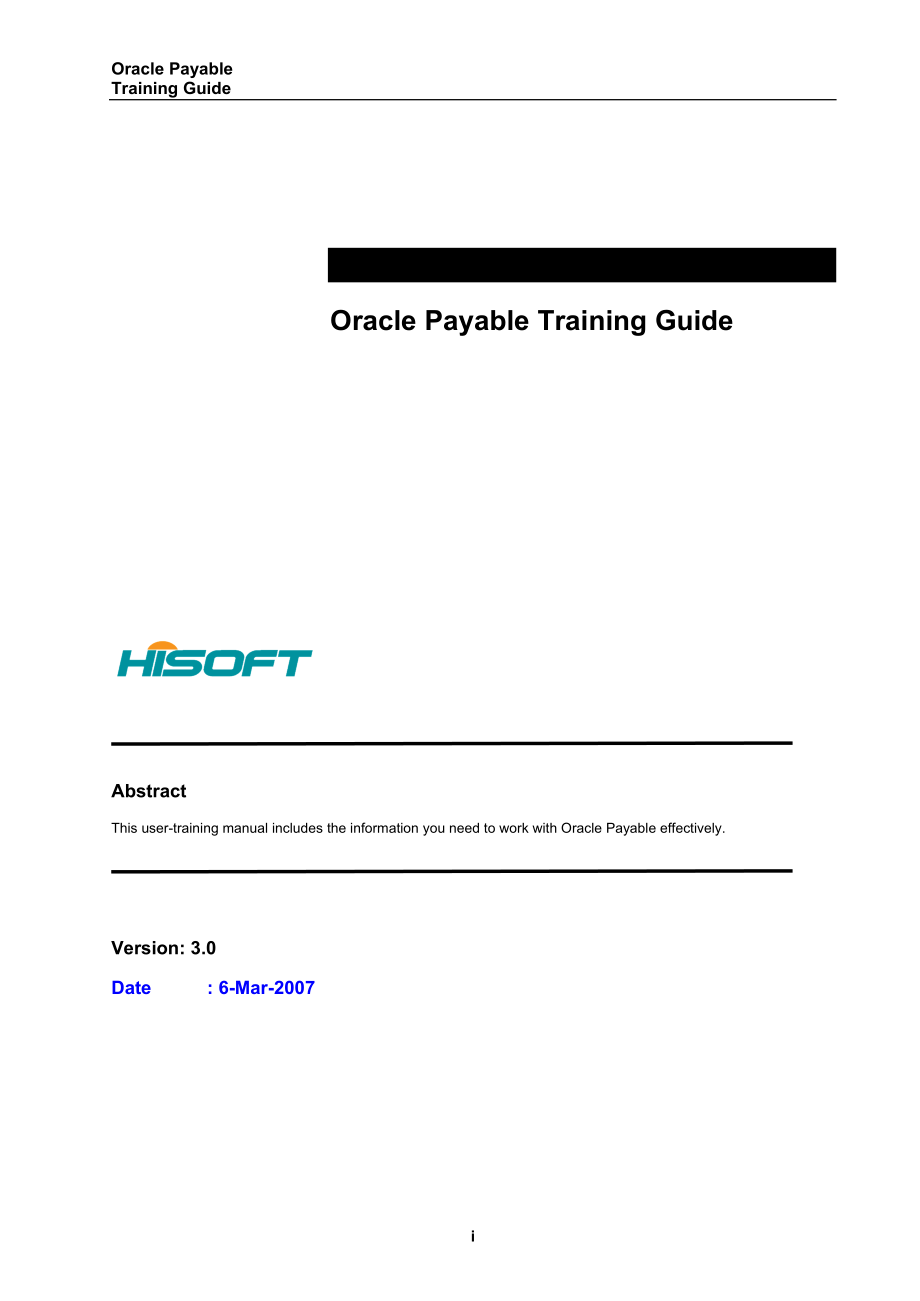


《公司Oracle ERP操作手册-英文辅助版》由会员分享,可在线阅读,更多相关《公司Oracle ERP操作手册-英文辅助版(144页珍藏版)》请在装配图网上搜索。
1、Oracle PayableTraining GuideiOracle Payable Training GuideAbstractThis user-training manual includes the information you need to work with Oracle Payable effectively. Version: 3.0Date : 6-Mar-2007Oracle PayableTraining Guide2Table Of Content1SUPPLIER MASTER MAINTENANCE.41.1ENTERING SUPPLIER HEADER.4
2、1.2ENTERING SUPPLIER SITE.61.3REVIEWING A SUPPLIER.121.4SUPPLIER CUSTOMER NETTING.151.5CREATING EMPLOYEE SUPPLIER.162INVOICE.192.1ENTERING INVOICES.192.2ENTERING INVOICE CORPORATE CREDIT CARD (AU AND NZ ONLY) .382.3CREATING PREPAYMENT.402.4CREATING CREDIT MEMO/DEBIT MEMO.422.5GENERATING INTERCOMPANY
3、 AP INVOICE (MALAYSIA) .543CREATING EXPENSES REPORT.563.1ADDING NEW EXPENSES TEMPLATE.563.2ENTERING EXPENSE REPORT.573.3CREATE EXPENSE REPORT INTO INVOICE.613.4REVIEW EXPENSE REPORT INVOICE.633.5FIXED ASSET INVOICE PROCESSING.654PAYMENT .684.1PROCESSING PAYMENT.684.2MANUAL CHEQUE PREPARING PROCESS M
4、ALAYSIA.784.3CROSS-CURRENCY PAYMENT (EXAMPLE) .784.4PROCESSING PAYMENTS BATCH.834.5CANCEL PAYMENT BATCHES.924.6STOP AND VOID PAYMENT.935INQUIRY AND REPORTING.985.1INVOICE OVERVIEW.985.2PAYMENT OVERVIEW.1016MONTH-END PROCESSING .1106.1PAYABLES ACCOUNTING PROCESS.1106.2TRANSFERRING AP TRANSACTIONS TO
5、ORACLE GL .1116.3POSTING JOURNAL ENTRIES FROM PAYABLES.1136.4MOVING TRANSACTIONS TO NEXT PERIOD.1146.5OPEN/CLOSE PERIOD.1176.6RECONCILING PAYABLES ACTIVITY FOR THE PERIOD.1186.7RECONCILING AP BALANCE WITH GL.1196.8USEFUL REPORT FOR MONTH-END.1217PAYABLE MAINTENANCE.1227.1DEFINE BANK.1227.2DEFINE BAN
6、K ACCOUNT.1247.3DEFINE SUPPLIER BANK ACCOUNT.1277.4DEFINE PAYMENT DOCUMENT.1277.5DEFINE PAYMENT FORMAT FOR AUSTRALIA AND NEW ZEALAND.1307.6DEFINING TAX.1317.7DEFINING PAYMENT TERMS.1328ACCOUNTING TRANSACTIONS FROM PAYABLES.1348.1CREATE INVOICES.1348.2CREATE INVOICES WITH TAX.134Oracle PayableTrainin
7、g Guide38.3CREATE DEBIT MEMOS.1358.4CREATE PREPAYMENT.1358.5CANCEL INVOICE.1368.6CREATE PAYMENT.1368.7VOID PAYMENT.136Oracle PayableTraining Guide41SUPPLIER MASTER MAINTENANCEOracle Payables lets you enter and modify existing information about your suppliers in the Suppliers window to record informa
8、tion about individuals and companies from whom you purchase goods and services. Each supplier can enter multiple sites with different addresses and other payment information.Besides basic supplier information, you can also record information for your own reference, such as names of contacts or the c
9、ustomer number your supplier has assigned to you.1.1Entering Supplier HeaderNavigation: Suppliers EntrySuggestion: Before enter a new supplier; verify that the supplier has not already been entered in the system. The verification eliminates the chance of having duplicate suppliers and invoices and i
10、mproves the system performance. One supplier can contain multiple sites. Note that supplier header is shared across Operating Units (OU) but supplier sites are not. To review existing suppliers:Perform a Query on the Supplier NameSubmit the Suppliers ReportTo enter supplier header information:1.If n
11、o duplicate supplier is found, start to create a new supplier.2.In the Suppliers window, enter a unique Supplier Name. (Note: The supplier name should be in BLOCK letters to avoid duplication.)3.In the Suppliers window, enter an Alternate Name. This is used for payments payee.Notes:Alternative name
12、will be used on external document to supplier. E.g. PO, PaymentOracle PayableTraining Guide54.Enter a unique Supplier Number.5.Optionally enter the suppliers tax identification number in the Taxpayer ID field and the value-added tax (VAT) registration number in the Tax Registration Number field. (No
13、te: The Supplier Customer Netting Report can display the net balance in Oracle Payables and Oracle Receivables for any Suppliers and Customers only if they have the same name, NIF Code, or Tax Registration Number.)6.If you want to prevent invoice or purchase order entry for this supplier after a cer
14、tain date, then enter the date in the Inactive On field.7.(T) General. Enter the name of the suppliers parent organization in the field of Parent Supplier Name if supplier is a franchise or subsidiary. The Number is the parent supplier number. (Note: These fields are for information only.) Optionall
15、y, you can enter the Customer Number, which your supplier uses to identify your company.Asia Pacific Convention:AU000001 AU999999NZ000001 NZ999999MM000001 MM999999 for Malaysia Manufacturing MS000001 MS999999 for Malaysia SalesOracle PayableTraining Guide68.(B) Sites. Enter the Supplier Sites. (See
16、Section 1.3)9.Save.1.2Entering Supplier SiteNavigation: Suppliers EntryTo enter a new supplier site, 1.Query the supplier whose site you want to enter.2.Choose (B) Sites from the Suppliers window.Old supplier numberOracle PayableTraining Guide73.Enter a unique name in the field of Site Name. Must be
17、 unique within a supplier.MY-AP/POAU-AP/PONZ-AP/PO4.Enter the Address information for this supplier, such as Country, Address lines, and City. (Note: If City is empty, there will be warning for this supplier every time creating payments.)5.For Australia and New Zealand only, select DFF context and e
18、nter DFF for Corporate Credit Card as Yes. There is a customized expense report that shows breakdown of credit card expense. Oracle PayableTraining Guide86.Enter the Address information for this supplier, such as Country, Address lines, and City. (Note: If City is empty, there will be warning for th
19、is supplier every time creating payments.)7.(T) General. Select the Site Uses (can choose more than one) from the followings: Pay supplier site which will send payment of an invoice; RFQ only site can receive quotation but unable to enter purchase order; Purchasing site can order goods and services;
20、 Procurement Card site that accepts the credit card brands of your procurement cards.8.Choose Blank or Email as Supplier Notification Method. (Note: If you choose E-mail, the system will automatically sending purchase orders to supplier, otherwise will not.) 9.Optionally enter the Communication.10.
21、Enter the Email of supplier. If you chose Email as Supplier Notification Method, PO will be sent to suppliers email account upon approval. (This account can be changed when you submit PO approval)11. (T) Contacts. (Optional) Enter the name and details of the contact person here.Note:It is suggested
22、to put default buyers email. SO that buyer will receive the email upon PO approval. And can choose to forward to supplier manually.Oracle PayableTraining Guide912. (T) Accounting. (Optional) Change the default Liability and Prepayment accounts for the supplier site. (Note: Supplier accounting values
23、 default to all new supplier sites you enter for the supplier. Supplier site accounting values default to all new invoices for the supplier site. You can override any accounting defaults during supplier site entry and invoice entry.) Oracle PayableTraining Guide1013. (T) Control. (Optional) This Tab
24、 region is used to applying a hold to the supplier for making payment. Several types of holds (Hold All Payments, Hold Unmatched Invoices, and Hold Unvalidated Invoices) can be chosen. The Invoice Amount Limited and Payment Hold Reason can also be specified.14. (T) Payment. (Optional) Default paymen
25、t Terms, Invoice Currency, and/or Payment Currency at the supplier header or site level. If you are not entering default value for this supplier, the default from Financial Options window and Payables Options window will be used.15. (T) Invoice Tax. (Optional) Enter the default Invoice Tax Code for
26、the supplier site. Choose Line as Calculation Level. Select Allow Calculation Level Override. Choose Nearest as Rounding Rule.Oracle PayableTraining Guide1116. (T) Purchasing. Specify the Bill-To Location and Ship-To Location for the supplier site.17. For Australia and New Zealand, if the supplier u
27、ses EFT payment, you need to specify the supplier bank account in supplier master or supplier bank account. (Depend on the setup sequence)Oracle PayableTraining Guide1218. Save your work.Remarks: The default values at site level will override that at supplier header level.1.3Reviewing a SupplierYou
28、can find suppliers by using the Find Suppliers window or by entering a query directly into the Suppliers window. In the Find Suppliers window you can enter a variety of search criteria, including Supplier Name, Supplier Number, Supplier Type, etc.Navigation: Suppliers Inquiry1.To find a supplier, en
29、ter the searching criteria in the Find Suppliers window.Oracle PayableTraining Guide132.The searching criteria can be partial key. (Note: Type the wildcard character “%”) Choose (B) Find.3.The supplier(s) which match your searching criteria will be listed.4.Select the supplier to view and choose (B)
30、 OK. Click (B) Find.Oracle PayableTraining Guide145.Navigate to different Tab regions to view the supplier details. Choose (B) Sites to view the supplier sites information.Remarks: The fields in gray indicate the record is in inquiry mode. No updating is allowed.Oracle Financial 11iTraining Guide151
31、.4Supplier Customer NettingNavigation: Supplier Entry Oracle Payables provides a standard report Supplier Customer Netting Report to list the AP and AR transactions for a supplier/customer for user to create net-off manual transactions.In the supplier master, enter a Tax Registration Number as in Cu
32、stomer Master to link up the supplier and customer for the netting report.Navigation: Other Request RunChoose Report Supplier Customer Netting Report and VAT/Tax Code as Join CriteriaFor customer and supplier nettingOracle Financial 11iTraining Guide161.5Creating Employee SupplierTo create employee
33、as supplier,Navigation: Supplier Entry1.Enter Supplier name as Employee name2.Enter Alternative name (Used for payments payee)3.Select supplier type as Employee4.Associate with an existing employee recordPre-requisite:Create employee record in Oracle.Employee record is required for defining buyer, o
34、r for recording employee expense by Oracle payables expense report function.For the creation of employee, please refer to PO training manual.Oracle Financial 11iTraining Guide175.Choose (B) Sites from the Suppliers window.6.Choose (B) Sites from the Suppliers window.7.Employee supplier usually is a
35、Pay site only8.Choose (T) Accounting to enter liability and prepayment account for this employeeOracle Financial 11iTraining Guide18Oracle Financial 11iTraining Guide192INVOICEThe system allows you to enter, adjust, and review your invoices and invoices batches. You can match the purchase order when
36、 entering the invoices.2.1Entering Invoices Navigation: Invoices Entry Invoices Batches To enter an invoice batch,1.In the Invoice Batches window, enter a unique Batch Name. (Note: The batch name should follow a systematic naming convention for the whole group. E.g. _ where XX refers to the initials
37、 of the invoice batch preparer.) 2.Optionally, you can enter a control count and control amount to control the number of invoices and total amount of invoices.3.Press (B) Invoices to enter invoices in Invoices window.Oracle Financial 11iTraining Guide20To enter an invoice, 1.In the Invoices window,
38、choose Standard for the invoice Type.2.Enter the Supplier or the Supplier Number.3.Enter the Supplier Site to which you will send payment of the invoice. Payables will print the address for this site on the payment. (Note: The liability account is defaulted from the supplier site, but you can change
39、 in invoice level.)4.Enter the Invoice Date or accept the Payables default (todays date).5.Enter the Invoice Number from the invoice your supplier sent you or accept the Payables default (todays date). Payables will not allow you to enter duplicate invoice numbers for the same supplier. (Note: Purch
40、ase invoices should be filed by Supplier Number and Supplier Invoice Number.)6.Enter the total Invoice Amount including tax, freight and miscellaneous charges.7.Enter the Description of your invoice. This will appear on your payment document and may appear in your general ledger depending on the lev
41、el of details you transfer to general ledger.Australia and New Zealand:8.Enter DFF for Approver.Oracle Financial 11iTraining Guide219.Optionally select the Distribution Set if applicable.48% 112.1001.210001.6110001.00000.000.000SMMS EAS-RF3% 112.1005.210001.6110001.00000.000.000SMMS RMS21% 112.2001.
42、210001.6110001.00000.000.000IL EAS-RF3% 112.2002.210001.6110001.00000.000.000IL EAS-EMCPAU FreightDistribute freight based onbudgeted revenue7% 112.2008.210001.6110001.00000.000.000IL HLSOracle Financial 11iTraining Guide2216% 111.2008.210001.6110001.00000.000.000IL HLS2% 112.2007.210001.6110001.000
43、00.000.000IL SB/CNET48% 112.1001.320001.8600001.00000.000.000SMMS EAS-RF3% 112.1005.320001.8600001.00000.000.000SMMS RMS21% 112.2001.320001.8600001.00000.000.000IL EAS-RF3% 112.2002.320001.8600001.00000.000.000IL EAS-EM7% 112.2008.320001.8600001.00000.000.000IL HLS16% 111.2008.320001.8600001.00000.0
44、00.000IL HLSCPAU Audit FeesDistribute by budgeted revenue2% 112.2007.320001.8600001.00000.000.000IL SB/CNET10. Create the invoice distributions. (see section 2.2)11. Payables automatically schedules payment of the invoice using the Invoice Amount, Payment Terms, Payment Method and Terms Date. Enter
45、or review the defaults for these fields.Payment method are:Check Computer cheque or manual cheque or internet paymentElectronic EFT Data file12. To view the payment schedule, choose (B) Scheduled Payments. If an invoice has Payment Terms of Net 30, Payables calculates the due date as 30 days after t
46、he Terms Date.13. Choose (B) Split Schedule to split the payment if necessary.14. Optionally select the Hold checkbox and choose (B) Holds to hold a scheduled payment. You will not be able to pay the scheduled payment until you remove the hold by selecting the checkbox again.15. Validate the invoice
47、. (see section 2.4)16. Save your work.Oracle Financial 11iTraining Guide232.1.1Entering Invoice DistributionsNavigation: Invoices Entry Invoices BatchesThe distributions you enter for an invoice allocate the total invoice amount to various expense or asset accounts. For example, you can distribute e
48、xpenses from one office supply invoice to expense accounts for several departments. Payables uses distributions to create accounting entries for invoices.To enter invoice distributions manually, 1.Select your invoice in the Invoices window and choose the (B) Distributions button to navigate to the D
49、istributions window.2.Choose a distribution Type. Choose Item for goods or services you ordered. Choose Miscellaneous for other expenses on an invoice that are not freight or tax. Choose Freight or Tax for those types of charges.Oracle Financial 11iTraining Guide243.Enter the distributions Amount an
50、d the GL Account.4.The distribution GL Date defaults from the invoice GL Date you entered. You can override the default and change the distribution GL Date to any date in an open or future period. Payables use the GL Date as the accounting date for a distribution.5.Enter any additional distributions
51、 in the same manner.6.Save your work.Oracle Financial 11iTraining Guide25To create invoice distributions through AP/PO Matching, 1.Select your invoice in the Invoices window and select Receipt to match. Choose (B) Match. 2.In Find Receipts for Matching windows, enter the Invoice Number in Receipt Nu
52、mber field to find the receipt lines of this invoice. Oracle Financial 11iTraining Guide263.Choose (B) Find. 4.In the Match to Receipts window, select the line you want to match by click the Match checkbox5.Optionally change the Qty Invoiced and the Unit Price. (Note: Any change in unit price will g
53、enerate accounting entries charging to the Invoice Price Variance account.)6.Choose (B) Match.Oracle Financial 11iTraining Guide277.Save your work.On posting of invoice matched to PO for inventory items:Dr / CrDescriptionsSetup LocationDrInventory AP AccrualSub-inventoryCrLiabilitySupplier Site, Fin
54、ancial OptionDr/ CrInvoice Price VarianceInventory Org.Dr/ CrExchange Rate VariancePayable OptionsOn posting of invoice matched to PO for expense:Dr / CrDescriptionsSetup LocationDrCharge accountManual Input at POCrOther LiabilitySupplier Site, Financial Option (by OU)Oracle Financial 11iTraining Gu
55、ide28 2.1.2Validating InvoicesBefore you can pay or create accounting entries for an invoice, including prepayments, you must submit validation for the invoice.Navigation: Invoices Entry Invoices BatchesTo validate an invoice, 1.Query the invoice(s) to validate in the Invoice window.2.If you want to
56、 choose more than one invoice to validate, press to select multiple invoices.3.Choose (B) Actions to validate the invoice(s).Oracle Financial 11iTraining Guide294.Select the Validate checkbox and press (B) OK.5.Subsequently create accounting entries for the transaction by choosing (B) Action and sel
57、ect Create Accounting checkbox.Oracle Financial 11iTraining Guide30To validate an invoice batch, 1.Query the invoice batch to validate in the Invoice Batches window.2.If you want to choose more than one invoice batches to validate, press to select multiple invoice batches.3.Choose (B) Validate.4.Sub
58、sequently choose (B) Create Accounting for the whole invoice batch.OR1.Go to (M) View Requests to submit a concurrent request. Choose (B) Submit a New Request. Choose (B) OK.Oracle Financial 11iTraining Guide312.Choose Invoice Validation as request Name.3.Enter the invoice batch as Invoice Batch Nam
59、e for which you want to validate.4.Optionally enter other parameters as your search criteria.5.Choose (B) OK. Then choose (B) Submit.Oracle Financial 11iTraining Guide322.1.3Approving Invoices (Australia and New Zealand only)For Australia and New Zealand, there is AP invoice approval process. User n
60、eed to specify an approver at invoice header and then submit for approval.The approver will then receive a notification and perform approve or reject.Navigation: Invoices Entry Invoices BatchesTo submit invoice for approval, 1.Query the invoice to approve, makes sure the Approver is selected.2.Click
61、 on (B) Action, check Initiate Approval and then (B)OKOracle Financial 11iTraining Guide333.Click on (B) Action, check Initiate Approval and then (B)OK4.Click on (B) Action, check Initiate Approval and then (B)OKOracle Financial 11iTraining Guide345.The approval status is changed to “Initiated” and
62、the invoice is pending for approvers approval.To approve an invoice,Navigation: Workflow Worklist1.Check the Worklist and web browser will pops up.Oracle Financial 11iTraining Guide352.Click on the Subject3.View the invoice detail4.Optionally click on the View Invoice to open the AP Invoice in syste
63、m.5.Optionally enter comments6.Click Approve or Reject button.7.After you approved/ rejected the invoice, it will disappear from your outstanding worklist.8.Finally, the approved invoice is ready for payment.2.1.4Holding InvoiceYou can use the Invoice Holds window to apply manual holds to an invoice
64、 and to remove holds from an invoice. Once the invoice is hold, it cannot be validated or used to make payment.To hold an invoice,Oracle Financial 11iTraining Guide361.Query the invoice to hold in the Invoices window.2.Navigate to the tab (T) Hold.Oracle Financial 11iTraining Guide373.Select the app
65、ropriate Hold Name from the List of Values.4.Save your record.5.To release a hold, choose the Release Holds checkbox, and select the Release Name from the List of Values.6.Save your record.Oracle Financial 11iTraining Guide382.2Entering Invoice Corporate Credit Card (AU and NZ only)As corporate cred
66、it card is used in Australia and New Zealand and Payables users are expected to record those credit card expenses by employee. Additional information on employee is required when entering credit card invoices.Recall the setup in Supplier master. If it is a credit card vendor like AMERICAN EXPRESS INTERNATIONAL (AU000046), there will be a DFF “Credit Card Vendor” in supplier master to indicate its type.When entering credit card vendors invoice and invoice distribution, user need to enter addition
- 温馨提示:
1: 本站所有资源如无特殊说明,都需要本地电脑安装OFFICE2007和PDF阅读器。图纸软件为CAD,CAXA,PROE,UG,SolidWorks等.压缩文件请下载最新的WinRAR软件解压。
2: 本站的文档不包含任何第三方提供的附件图纸等,如果需要附件,请联系上传者。文件的所有权益归上传用户所有。
3.本站RAR压缩包中若带图纸,网页内容里面会有图纸预览,若没有图纸预览就没有图纸。
4. 未经权益所有人同意不得将文件中的内容挪作商业或盈利用途。
5. 装配图网仅提供信息存储空间,仅对用户上传内容的表现方式做保护处理,对用户上传分享的文档内容本身不做任何修改或编辑,并不能对任何下载内容负责。
6. 下载文件中如有侵权或不适当内容,请与我们联系,我们立即纠正。
7. 本站不保证下载资源的准确性、安全性和完整性, 同时也不承担用户因使用这些下载资源对自己和他人造成任何形式的伤害或损失。
