 Production-OrderPPT课件
Production-OrderPPT课件
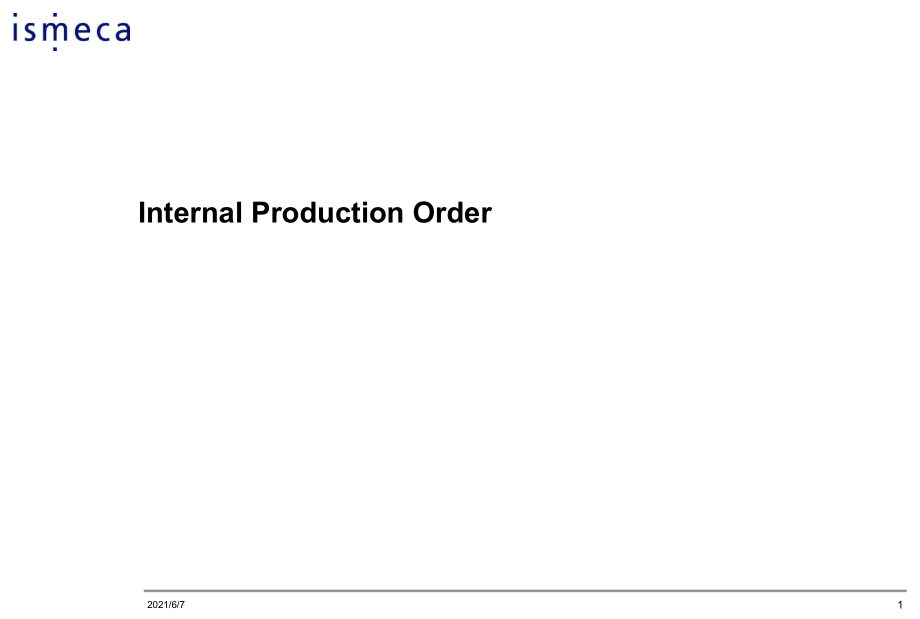


《Production-OrderPPT课件》由会员分享,可在线阅读,更多相关《Production-OrderPPT课件(36页珍藏版)》请在装配图网上搜索。
1、 12021/6/7Internal Production Order 22021/6/7Activities in Production Planning and Control with Production Orders Create a production order with material, without material, with a sales order, with a project Change a production order Display a production order Print production orders Release product
2、ion orders Execute backorder processing Convert a planned order Execute collective conversion of planned orders Call up the order progress report Execute mass processing of production orders Call up the order information system Call up the order overview Call up the planning table from Repetitive Ma
3、nufacturing 32021/6/7StepsEnsure Correct Material ParameterSet PlOrd (Plan Order) Date Convert the PlOrd to Production Order 42021/6/71. Set Material MRP1 ParametersClick on Change Material (from ZD04 Menu) 52021/6/71. Material MRP1 Parameters RequiredPress Save (button) in case of any amendmentTo p
4、roceed, select “Work Scheduling” from the menu “Goto(1)” 62021/6/72. Work Scheduling Parameters RequiredPress Save (button) in case of any amendmentTo proceed, select “Accounting” from the menu “Goto(2)” 72021/6/73. Accounting Parameters RequiredPress Save (button) in case of any amendmentTo proceed
5、, select “Accounting” from the menu “Goto(2)” 82021/6/74. Set Plan Order DateChoose the Plan Order (PlOrd) lineClick on Change Element (button) or F8 to proceed 92021/6/75. Set Plan Order DateSet the Basic DatesReturn to ZD04 Menu by Clicking Back (button) 102021/6/76. Convert Plan Order to Producti
6、on OrderDouble-Click on the PlOrd lineClick the PlndOrd-Prod Ord (button) to convert the Plan Order to Prod OrderExecute to Continue 112021/6/77. Edit Production OrderSelect the PrdOrd lineClick the Edit (button) to go into Production Order Edit Mode 122021/6/7Edit Production Order - OperationClick
7、the Operation (button) to go into Operation Mode 132021/6/7Edit Production Order Work CentreDouble-Click the Work Centre to enter into the Work Centre mode 142021/6/7Edit Production Order Work CentreEdit the Parameter. Click Save to save the changes 152021/6/7Tcode: CA01Parameter Needed:Material,Pla
8、ntClick on Header (button) or F6 to proceed 162021/6/7Header DetailsParameter Needed: Usage, Status, Planner GroupClick on Operation (button) or F7 to proceed 172021/6/7Operation DetailsParameter Needed: Work Ctr, Control KeyChoose from Selection List 182021/6/7Operation Details Work Ctr Selection L
9、istParameter Needed: PlantExecute to reveal the list 192021/6/7Operation Details Work Ctr SelectionParameter Needed: Select Mechanical AssemblyExecute to continue 202021/6/7Operation Details Set Control KeySet CtrK = PP01Select Description Field to continue 212021/6/7Operation Details Set Activity D
10、escriptionWrite a description for the activityDouble-Click on the field “PP01” to continue 222021/6/7Operation Details Control Key ParametersEnter the Man-hour needed for “Set-up” and LaborBranch out to ZD04 (T-code) to set some other Parameters before proceed 232021/6/7Other Functions Related to Pr
11、oduction Order 242021/6/7Production Order Display ,CO03 252021/6/7Production Order Confirm Man-Hour ,CO11Enter the Production Order NumberExecute to Proceed 262021/6/7Production Order Confirm Man-HourFill the ParametersCheck (tick) Final Confirm and select Save (button)Execute to Proceed 272021/6/7C
12、alculate costs Method 1 282021/6/7Calculate Cost Method 2 292021/6/7Change Material Price, MR21Fill the ParametersExecute to Proceed 302021/6/7Change Material Price, MR21Fill the Price, Select Save (button)Execute to Proceed 312021/6/7BOM 2 322021/6/7Create BOM 2 ,CS01Fill the ParametersExecute to Proceed 332021/6/7BOM2, Add Header Text 342021/6/7Validate Bom 352021/6/7Validate BOMChange it from 2 to 1部分资料从网络收集整理而来,供大家参考,感谢您的关注!
- 温馨提示:
1: 本站所有资源如无特殊说明,都需要本地电脑安装OFFICE2007和PDF阅读器。图纸软件为CAD,CAXA,PROE,UG,SolidWorks等.压缩文件请下载最新的WinRAR软件解压。
2: 本站的文档不包含任何第三方提供的附件图纸等,如果需要附件,请联系上传者。文件的所有权益归上传用户所有。
3.本站RAR压缩包中若带图纸,网页内容里面会有图纸预览,若没有图纸预览就没有图纸。
4. 未经权益所有人同意不得将文件中的内容挪作商业或盈利用途。
5. 装配图网仅提供信息存储空间,仅对用户上传内容的表现方式做保护处理,对用户上传分享的文档内容本身不做任何修改或编辑,并不能对任何下载内容负责。
6. 下载文件中如有侵权或不适当内容,请与我们联系,我们立即纠正。
7. 本站不保证下载资源的准确性、安全性和完整性, 同时也不承担用户因使用这些下载资源对自己和他人造成任何形式的伤害或损失。
