 YAMAHA四轴机械手VIP+控制软件说明书
YAMAHA四轴机械手VIP+控制软件说明书
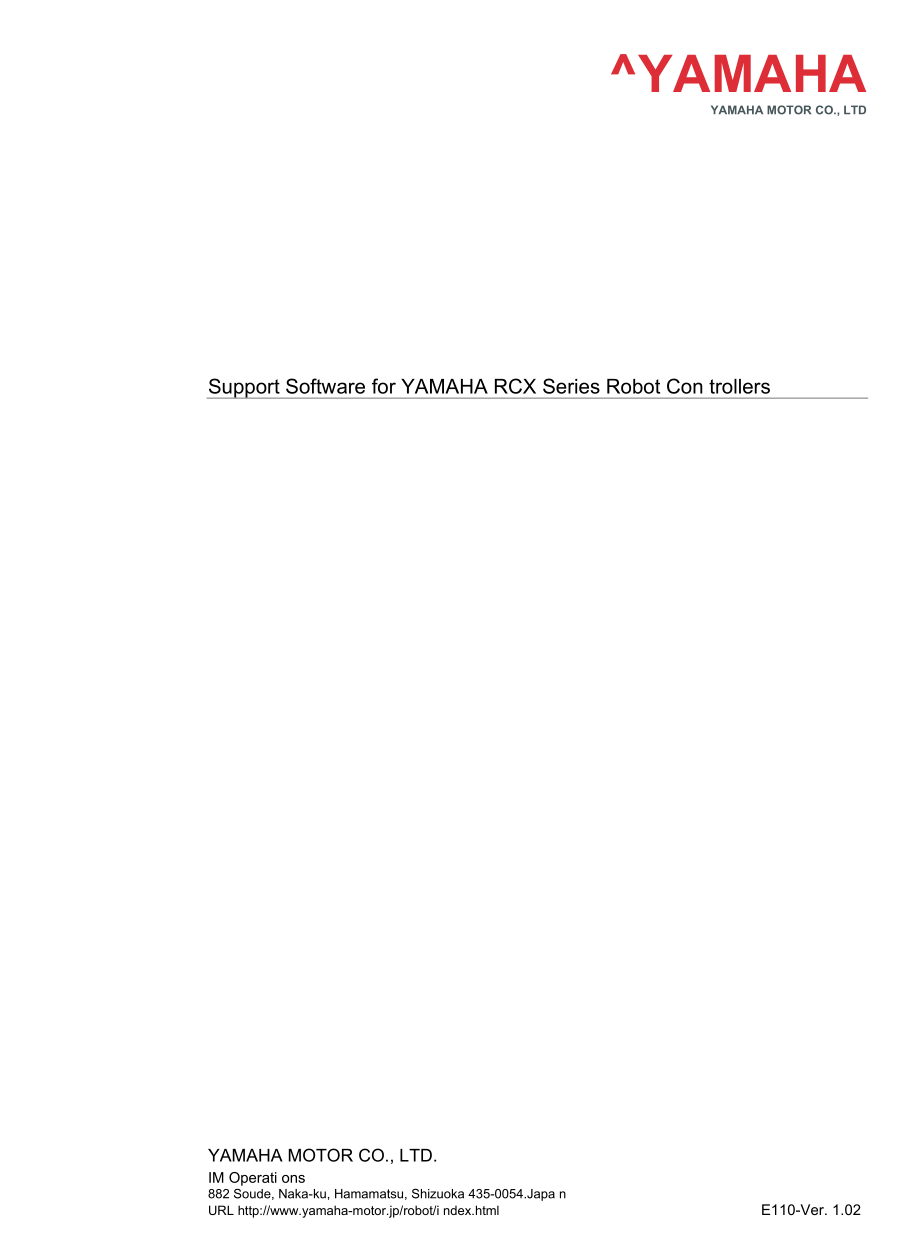


《YAMAHA四轴机械手VIP+控制软件说明书》由会员分享,可在线阅读,更多相关《YAMAHA四轴机械手VIP+控制软件说明书(71页珍藏版)》请在装配图网上搜索。
1、YAMAHAYAMAHA MOTOR CO., LTDSupport Software for YAMAHA RCX Series Robot Con trollersYAMAHA MOTOR CO., LTD.IM Operati ons882 Soude, Naka-ku, Hamamatsu, Shizuoka 435-0054.Japa nURL http:/www.yamaha-motor.jp/robot/i ndex.htmlE110-Ver. 1.02沈阳艾斯诺商贸有限公司电话:024-31339345 Email : asn.sybo 地址:沈阳市和平区抚顺路 39号沈阳艾斯
2、诺商贸有限公司电话: 024-31339345 Email:asn.sybo地址:沈阳市和平区抚顺路 39 号Before gett ing started About this man ualThis man ual describes how to in stall VIP+ support software for YAMAHA RCX series robot con trollers as well as major functions you can run with VIP+ support software (simply called VIP+ or this softwar
3、e from now on). Before installing VIP+ be sure to read this manual and follow the in struct ions. For detailed in formatio n on how to use VIP+ and its functions, refer to help in the VIP+ software. Software lice nse agreeme ntThis software may be used only when you agree to the terms stipulated bel
4、ow. By using this software or installing it in a computer, you are consenting to the terms stipulated below. Please read the followi ng terms carefully.1. The copyrights to this software are owned by YAMAHA MOTOR CO., LTD., IM Operatio ns (hereafter our compa ny ”).2. One software package is lice ns
5、ed for use only on a sin gle PC and cannot be used on two or more computers at the same time.3. This software, help, and this manual may not be copied in part or whole without permissi on from our compa ny. However, you may make a copy of this software only for use as a backup.4. Reverse engineering
6、, decompiling, altering or modifying this software is prohibited.5. Transfer, rental or leasing of this software to a third party, whether for profit or not, is prohibited without permissi on from our compa ny.6. Please note that we accept no resp on sibility for any results that might occur from us
7、e of this software, help or this manu al.7. Every effort was made to en sure that this software is free of defects and that the contents of help and this manual are accurate. However, we cannot guara ntee that there are absolutely no errors or mistakes.8. The specifications of this software and the
8、contents of help and this manual are subject to cha nge without prior no tice. CAUTION? When operating a robot in Auto mode or Manual mode, make sure the robot movement range is clear and be prepared to press the emerge ncy stop butt on if n ecessary.? This software alone cannot perform all RCX seri
9、es robot controller operations (via serial com muni cati on). You will n eed a MPB or RPB program ming box for the robot setup.? For information on how to operate the robot controller and robots including precautions, refer to the users manuals that come with the controller and the robot you are goi
10、ng to use and follow the in struct ions in those manu als.沈阳艾斯诺商贸有限公司电话:024-31339345 Email沈阳艾斯诺商贸有限公司电话:024-31339345 Email:asn.sybo1地址:沈阳市和平区抚顺路39号沈阳艾斯诺商贸有限公司电话:024-31339345 Email VIP+ package con te nts Setup disk (CD-ROM)1The setup disk contains the follow ing:? VIP+ in stallation data? VIP+ users
11、 manual (PDF file)? USB cable driver? USB cable setup users manual (PDF file)WARNING W THE SETUP DISK (CD) IS NOT AN AUDIO CD. NEVER PLAY IT IN AN AUDIO CD PLA YER.THE LOUD VOLUME MIGHT SERIOUSLY DAMAGE YOUR HEARING AND/OR THE AUDIO EQUIPMENT. WE TAKE NO RESPONSIBILITY FOR ANY DAMAGE OR INJURY ARISI
12、NG FROM USE OF THE SETUP DISK. System requireme ntsThe followi ng hardware and software are required to in stall and use VIP+. System requireme nts? Operating system (OS):Microsoft Win dows 2000/XP/Vista* 64-bit version is not supported.? CPU:Performa nee match ing the OS being used? RAM memory? Har
13、d disk:Capacity sufficie nt for the OS being used:40MB or more free space for VIP+ in stallati on? CD-ROM drive? Serial com muni cati on port? Color display mon itor support ing VGA or higher resolutio n? Serial com muni cati on cable (conn ects betwee n computer and robot con troller) Robot and rob
14、ot con troller? RCX series robot co ntroller? YAMAHA robot that conn ects to RCX series con troller* To operate the robot from the computer, the robot must be connected to the robot con troller and the setup already completed. When using a n etwork connection (Ether net connection)? LAN port, LAN ca
15、ble, and hub? Ethernet unit for RCX seriesMicrosoft, Win dows, Win dows XP, and Win dows Vista are either registered trademarks or trademarks of Microsoft Corporati on in the Un ited States an d/or other coun tries.Other company names and product names listed in this manual may be the trademarks or
16、registered trademarks of their respective compa ni es.阳艾斯诺商贸有限公司电话:024-31339345 Email : asn.sybo地址:沈阳市和平区抚顺路 39号沈阳艾斯诺商贸有限公司电话:024-31339345 Email:asn.syboGen eral contentsGeneral contents1. About VIP+1-12. In stalli ng and unin stalli ng VIP+2-13. Starti ng and exit ing VIP+3-14. VIP+ main window4-14
17、.1 Con trollerTree4-34.2 Docume ntTree4-45. On li ne robot operati on5-15.1 Addi ng a con troller5-25.2 Retur ningtherobot to origi n positi on5-55.3 Operat ingtherobot in Manual mode5-65.4 Operat ingtherobot in Auto mode5-75.5 In itializ ingthecon troller data5-96. Data backup and restore6-16.1 Bac
18、ki ng up con troller data6-16.2 Restori ng con troller data6-46.3 Tran smitt ing con troller datausing drag & drop6-76.3.1 Transmitting controller data to document using drag & drop6-76.3.2 Transmitting a document to controller using drag & drop6-97. Edit ing online con troller data7-17.1 Creati ng
19、a new program7-27.2 Edit ingprograms7-37.3 Editi ng poi nt data7-47.4 Edit ingparameters7-57.5 Edit ing Shift data7-67.6 Edit ing Ha nd data7-77.7 Edit ing Pallet defi ni tion data7-88. Edit ing offline docume nts8-18.1Creati ng a new docume nt8-28.2 Openingdocume nts8-48.3Edit ing a docume nt8-58.3
20、.1 Editinga program8.3.2 Editingpoint data8.3.3 Editingparameters8.3.4 EditingShift data8.3.5 EditingHand data8-58-68-78-88-98.3.6 Editing Pallet data8-10 i地址:沈阳市和平区抚顺路39号沈阳艾斯诺商贸有限公司电话:024-31339345 Email:asn.sybo8.4 Deleti ng a docume nt8-118.5 Docume ntproperties8-129. VIP+Projects9-1i沈阳艾电话:斯诺商贸有限公
21、司024-31339345 Email: asn.sybo地址:沈阳市和平区抚顺路 39号沈阳艾斯诺商贸有限公司电话:024-31339345 Email:asn.sybo1. About VIP+ V IP+ is VIP+ is support software for YAMAHA RCX series robot con trollers .In additi on to the functions of the previously released VIP Win dows software, VIP+ in cludes an easy-to-use GUI (graphical
22、 user in terface). VIP+ also allows con trol by 2 or more con trollers or access to a con troller from 2 or more clie nts via Ether net connection. With VIP+ you can:? Do offli ne edit ing of all data used on robot con trollers? Operate and mon itor robots conn ected to robot con trollers? Do on li
23、ne edit ing of all data used with robot con trollers? Back up and restore robot con troller data Functions and features n ewly added to VIP+:? Ether net conn ecti on to con trollersSupports data in put in spreadsheet software formatSeamless backup and restori ng of con troller in formati on such as
24、point dataSyn tax colori ngData tran sfer betwee n the on li ne con troller and an offli ne docume nt by drag & dropExecutes on li ne comma nds using a termi nal wi ndowCon troller tree and docume nt tree fun cti ons similar to Win dows ExplorerTIP Refer to VIP+ help to ? nd detailed information on
25、VIP+ functions and operation. Compatible robot c on trollersVIP+ supports the followi ng YAMAHA RCX series robot co ntrollers:? RCX240, RCX142, RCX141, RCX222, and RCX2211-1地址:沈阳市和平区抚顺路39号沈阳艾斯诺商贸有限公司电话:024-31339345 Email:asn.sybo VIP+ helpVIP+ help appears on the screen by selecting Help Topics from
26、 the Help menu or by press ing the F1 key on the keyboard.VIP+ help gives you detailed information on how to use VIP+ as well as functions for performing specific tasks. You can display the help screen at any time needed while VIP+ is running.Help menu and help scree n nkiltaH iWl H启七FU一 i * IT B4II
27、Wlcom to VIP+VIP+ main window工5右*.II 甲Help screen、14 4AUnC Q*Gi4lnF1沈阳艾斯诺商贸有限公司I 2-1电话:024-31339345 Email : asn.sybo 地址:沈阳市和平区抚顺路 39号沈阳艾斯诺商贸有限公司I 2-1电话:024-31339345 Email : asn.sybo 地址:沈阳市和平区抚顺路 39号NOTEnOn the left side of the help scree n, there are three tabs, Conten ts, In dex andFin d. These tab
28、s help you ? nd and view the in formati on you n eed in differe nt ways. To select a topic from the table of contents click the Conten ts tab. To ?ndan item by keyword click the In dex tab. To ?nd a text click the Fin d tab and en terthe text.2. Installing and uninstalling VIP+To use VIP+ on your co
29、mputer, you must in stall the VIP+ applicati on in your computer. If an older version of VIP+ is already in stalled in your computer, the n you must first of all unin stall it. (VIP+ can be in stalled even if VIP Win dows is already in stalled.) To i nstall VIP+1 Tur n on the computer where you will
30、 in stall VIP+.2 In sert the setup disk into the CD-ROM drive of the computer.The installer wizard starts up automatically.TIP If the installer wizard does not start, double-click the My Computer icon on the desktop and then double-click the CD-ROM icon to open it. Then double-click VIP_plus_Setup.3
31、 When the in staller wizard scree n appears, click the Next butt on.4 Follow the in structio ns that appear on the scree n to continue the in stallati on.5 When in stallati on is complete, click the Fi nish butt on.The above completes the in stallati on of VIP+. Check that the VIP+ ic on now appears
32、 on the desktop.VIP+ ico nCAUTION You may n eed to restart the PC depe nding on the PC sett in gs.沈阳艾斯诺商贸有限公司I 2-1电话:024-31339345 Email : asn.sybo 地址:沈阳市和平区抚顺路 39号 To unin stall VIP+1 Ope n the Win dows Control Panel.Double-click the Add or Remove Programs ic on.A list of the currently installed pro
33、grams then appears.Select VIP+ from the program list and click the Remove butt on.4 When a con firmati on message appears, click the Yes butt on.Uninstall action of VIP+ is then performed.2-阳艾斯诺商贸有限公司电话:024-31339345 Email:asn.sybo地址:沈阳市和平区抚顺路39号3. Starting and exiting VIP+ To start VIP+Use either of
34、 the following two methods to start VIP+.? Double-click the VIP+ icon on the desktop.? Click the Windows Start button, select All programs, select VIP+, and then clickVIP+.The VIP+ main window appears when VIP+ has started.VIP+ main win dow To exit VIP+Use either of the following two methods to exit
35、 VIP+.? On the File menu, click Exit.Click the x (close) butt on on the top right of the VIP+ mai n win dow.| ExitCAUTION ? If data currently being edited is not yet saved, a con?rmation message appearsask ing whether to save it.? If the robot is operating in Auto mode, a con?rmation message appears
36、 askingwhether to stop or con ti nue the automatic operati on.沈阳艾斯诺商贸有限公司I 2-1电话:024-31339345 Email : asn.sybo 地址:沈阳市和平区抚顺路 39号MEMO3 沈阳艾斯诺商贸有限公司电话:024-31339345 Email : asn.sybo地址:沈阳市和平区抚顺路39号4. VIP+ main windowWhen VIP+ has started, the VIP+ main win dow appears as show n below.VIP+ mai n win dow co
37、n figurati onTitle barMain menusToolbarController TreeDocument TreeStatus barProgram editor /VIP+ desktopThe VIP+ main window consists of the following sections.TIP Refer to VIP+ Main Window in VIP+ help for details on each menu and items shown in the wi ndow. Title barThe title bar displays the n a
38、me of the curre ntly selected VIP+ project file. (Adva need mode only) Mai n menusThe followi ng 6 main menus are available in the VIP+ main win dow.? File? View? Con troller? Item? Tools? Help ToolbarThe toolbar contains short-cut butt ons to run freque ntly used menu comma nds. The butt ons that b
39、ecome active depe nd on the con troller conn ecti on state. Con troller TreeThe Con troller Tree is a tree-like graphical represe ntatio n of on li ne or offline con trollers that can be conn ected to the computer running VIP+, show ing their in formatio n and icons. Docume nt TreeThe Docume nt Tree
40、 is a tree-like graphical represe ntatio n of various offline docume nts (programs, point data, etc.), show ing their in formati on and icons.沈阳艾斯诺商贸有限公司I 2-1电话:024-31339345 Email : asn.sybo 地址:沈阳市和平区抚顺路 39号 Program editor / VIP+ desktopThis sect ion of the VIP+ main window is used for creati ng, vi
41、ew ing, and edit ing programs that con trol the robot moti on and functions. Status barThe status bar displays helpful in struct ions for users and also displays in formati on about data tran smissi on betwee n the computer and conn ected con trollers.#沈阳艾斯诺商贸有限公司电话:024-31339345 Email : asn.sybo地址:沈
42、阳市和平区抚顺路 39号4.1 Con troller Tree4.1 Controller TreeThe Controller Tree is displayed while VIP+ is running, and is docked at the left side of the VIP+ main win dow. The Con troller Tree is a graphical represe ntati on of on li ne or offline con trollers that can be conn ected to the computer running
43、VIP+, show ing their in formati on and icons. The Controller Tree pane can be docked at the right side of the VIP+ main window as needed. Con troller Tree displayAn example of Con troller Tree with the Con trollers folder expa nded is show n below. This Con troller Tree con ta ins 2 con trollers, Co
44、 ntroller1 and Con troller2. The Co ntroller1 is connected (online) to the computer and its information is displayed. The Controller2 is disc onn ected (offline) and only its icon is displayed.Example of Con troller TreeController icon口唱曙閑“3!0巴prm JjdIi tjLLLLL Controllers folder Contains all contro
45、llers (represented by controller icons) you added to the Controller Tree. An unlimited number of controllers can be stored in the Controllers folder, but no data can be uploaded from the controller unless it is connected or online.fa 出氧讦f-1Handle barDrag this handle bar to move the Controller Tree w
46、here needed.Programs listDisplays a list of program files stored in the controller.Coordinate System folder Contains sets of data (point data, shift data, hand data, and palette data) that define point coordinates or transposition of coordinates within the robot movement range.Parameters folder Cont
47、ains sets of parameters pertaining to the robot.Monitors folderContains dedicated and general purpose I/O monitors and variables monitors for the controller.4.2 Docume nt Tree4.2 Document TreeThe Document Tree is displayed while VIP+ is running, and is docked next to the Controller Tree at the left
48、side of the VIP+ main window. The Document Tree is a graphical representation of various folders containing differe nt offline docume nt types such as robot programs and point data.The Document Tree pane can be moved and docked at the right or right side of the VIP+ main win dow as n eeded. Docume n
49、t Tree displayAn example of Docume nt Tree with the Docume nts folder expa nded is show n below. The Docume nts folder contains various types of docume nts.Example of Docume nt Tree二 L System (*.all) document folder This folder stores System documents when they are created. Each system document is r
50、epresented by a controller icon. (LineA in the example shown at right). When the controller icon is expanded, its folder hierarchy is displayed and is very similar to the expanded controller icon.L Hands (*.hnd) document folderThis folder stores Hand documents when they are created.L Pallets (*.plt)
51、 document folderThis folder stores Pallet documents when they are created.tf 1 LneA 册 PdfrMdD- Q CMfdMllK 愛 PmIi右Hnd-肋-Q TO Op+m Bwri* Q OptMFl 口 ”忡聽袖!DC 舸1M FCWlAfllworti自 fcMtktDMTsertl” & Fwii Caiwm WfKE】7* OnwrtflQ fUe/tb gr Q We Bawd* 1=-匕海椚对O Ij-OHmiChnd) 君 DmtfviflFU F如忖CMOa D*nwj1lL Handle b
52、arDrag this handle bar to move the Document Tree where needed.L Documents folderThis folder contains all documents you added to the Document Tree.L Programs (*.pgm) document folderThis folder stores Program documents when they are created.L Points (*.pnt) document folderThis folder stores Point docu
53、ments when they are created.L Point Comments (*.pcm) document folderThis folder stores Point Comment documents when they are created.L Parameters (*.prm) document folderThis folder stores Parameter documents when they are created.4.2 Docume nt Tree About docume ntsDocume nts used in VIP+ are graphic
54、al represe ntati ons of various types of con troller data files such as robot programs and point data. Docume nts are grouped in folders on the Docume nt Tree in the VIP+ main window accord ing to docume nt type. These can be created, saved, and edited in the VIP+ main win dow.Please note that each
55、docume nt on the Docume nt Tree is only a graphical represe ntati on of its associated data file and is not the actual file. Therefore, deleting a document from the Docume nt Tree will not delete the associated data file. (For more in formati on on docume nts and associated data files, refer to Intr
56、oduction to Documents in VIP+ help.)TIP A pop-up menu appears whe n you right-click a docume nt icon in a folder displayed in the Docume nt Tree and allows you to select a related comma nd.CAUTION Even whe n a docume nt is removed from the Docume nt Tree, the associated data?le still exists in its s
57、tored locati on. However, delet ing a Program docume nt allows overwriti ng of the associated ? le or deletes that program.MEMO沈阳艾斯诺商贸有限公司I 2-1电话:024-31339345 Email : asn.sybo 地址:沈阳市和平区抚顺路 39号5. Online robot operationYou can remotely con trol robots conn ected to the con troller and mon itor their o
58、perati ng status from the computer running VIP+. The followi ng sect ions describe how to register and connect con trollers to VIP+ as well as how to con trol the on li ne robot operati on.Addi ng a con troller5.1Retur ning the robot to origi n positi on5.2Operat ing the robot in Man ual mode5.3Oper
59、ati ng the robot in Auto mode5.4In itializ ing the con troller data5.5WARNINGW WHEN OPERATING A ROBOT, MAKE SURE THE ROBOT MOVEMENT RANGE IS CLEARAND BE PREPARED TO PRESS THE EMERGENCY STOP BUTTON IF NECESSARY.沈阳艾斯诺商贸有限公司I 2-1电话:024-31339345 Email : asn.sybo 地址:沈阳市和平区抚顺路 39号5.1 Addi ng a con troller
60、5.1 Adding a controllerThis secti on describes how to register a robot con troller to the VIP+ Con troller Tree and connect (on li ne) to the computer.1 Connect the computer to the robot con troller.First make sure the robot controller is not in automatic operation and then connect the computer to t
61、he robot controller. For information on how to make connections, refer to the users manual that comes with the robot controller and the Ethernet for RCX series users manual.2 Start VIP+.The VIP+ main window opens.3 From the File me nu, select Add Con troller.The Add New Controller dialog box appears.TIP You can also click the J.y butt on on the toolbar or right-click the Con trollers folder in the Con troller Tree and select New Con trollerfrom
- 温馨提示:
1: 本站所有资源如无特殊说明,都需要本地电脑安装OFFICE2007和PDF阅读器。图纸软件为CAD,CAXA,PROE,UG,SolidWorks等.压缩文件请下载最新的WinRAR软件解压。
2: 本站的文档不包含任何第三方提供的附件图纸等,如果需要附件,请联系上传者。文件的所有权益归上传用户所有。
3.本站RAR压缩包中若带图纸,网页内容里面会有图纸预览,若没有图纸预览就没有图纸。
4. 未经权益所有人同意不得将文件中的内容挪作商业或盈利用途。
5. 装配图网仅提供信息存储空间,仅对用户上传内容的表现方式做保护处理,对用户上传分享的文档内容本身不做任何修改或编辑,并不能对任何下载内容负责。
6. 下载文件中如有侵权或不适当内容,请与我们联系,我们立即纠正。
7. 本站不保证下载资源的准确性、安全性和完整性, 同时也不承担用户因使用这些下载资源对自己和他人造成任何形式的伤害或损失。
